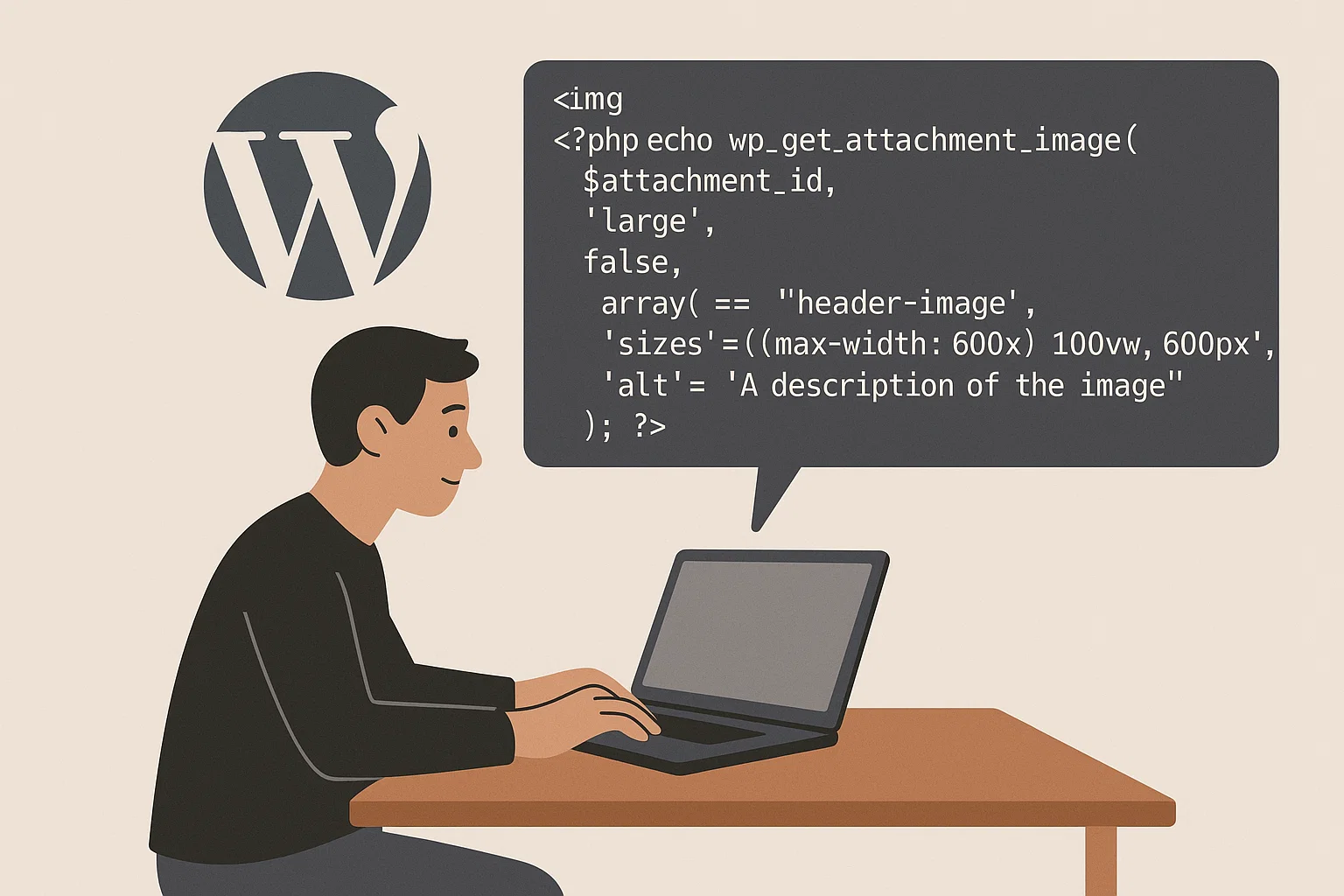
Why this even matters
Images aren’t just pretty; they’re performance landmines if you don’t handle them right. WordPress gives you helper functions that output responsive markup, alt text, and classes without you reinventing the wheel. The star of the show? wp_get_attachment_image(). It prints an <img> with srcset, sizes, and everything you need to keep Core Web Vitals happy. Use it well, and your pages load faster, look sharper, and rank better. Use it badly, and, well… you know the pain: blurry thumbnails, missing alt text, and CLS jumps.
Let’s keep it simple, clean, and production-ready.
What is wp_get_attachment_image()?
wp_get_attachment_image() is a WordPress template function that returns an <img> HTML string for a media library attachment (usually a JPEG/PNG/WebP you uploaded). You pass it the attachment ID, a registered size (like thumbnail, medium, large, full or a custom size), plus optional attributes. It takes care of srcset, sizes, loading, and everything modern browsers expect from responsive images.
Returns: a ready-to-echo HTML
<img …>string.Smart bits: automatic
srcsetandsizesbased on your defined image sizes, and lazy-loading by default on modern WP.
Key takeaway: If you have an attachment ID, this function is the most reliable way to render an image in your theme or plugin.
Quickstart: the 80/20 snippet
That one block handles responsive sources, sensible attributes, and a manual alt fallback. It’s the dependable default you’ll use again and again.
Getting the attachment ID (when you only have a URL or context)
You’ll often know the post, not the attachment. Or you might have the image URL. Here are reliable ways to get the ID:
1) If the image is the post thumbnail:
2) If you have the URL (uploaded to this site):
3) If you just uploaded the image (inside an admin/process hook):
You’ll get the ID from media_handle_upload() or wp_insert_attachment() responses. Keep it and store it in post meta (e.g., _hero_image_id) for clean retrieval later.
Pro tip: Don’t parse attachment IDs from filenames. It’s brittle. Use WordPress APIs—they’re safer and future-proof.
wp_get_attachment_image_url() vs wp_get_attachment_image_src() vs the main function
Sometimes you only need the URL or dimensions (for a background image or a data-* attribute). Here’s what to use:
| Goal | Use this | Returns | When it’s handy |
|---|---|---|---|
Full <img> markup with srcset/sizes | wp_get_attachment_image() | <img> HTML string | Most theme cases |
| Just the URL for a given size | wp_get_attachment_image_url( $id, $size ) | URL string | Background images, CSS, JS hooks |
| URL + width + height + crops | wp_get_attachment_image_src( $id, $size ) | Array: [url, width, height, is_intermediate] | When you need exact dimensions |
Example (_url):
Example (_src):
Mastering sizes: srcset and sizes without headaches
WordPress auto-generates multiple image sizes and wires them into srcset. Browsers pick the best candidate for the device. You can also add a custom sizes attribute if your layout needs it.
When to customise sizes?
Your image area doesn’t span the full container on desktop.
You’re using a grid where images occupy, say, 33% width at large screens.
You want to hint the browser to choose smaller candidates on certain breakpoints.
Register a custom size (if core sizes don’t fit your design):
Then call:
Good rule: Use hard crops for cards/grids to keep rows tidy. Use soft crops or
fullfor hero images to avoid awkward cuts.
Alt text done right (and when to let WordPress help)
Alt text helps users and SEO. WordPress stores it in attachment meta (_wp_attachment_image_alt). If it exists, wp_get_attachment_image() will use it unless you override it.
A few guidelines that actually help:
Make alt text specific: describe what’s in the image that matters to the page.
Don’t stuff keywords; be helpful.
If the image is decorative, you can use
alt=""—but be consistent and intentional.
Add classes, loading, decoding, and width/height like a pro
You can pass a friendly attributes array:
Width/height: modern WordPress inserts width/height to stabilise layout (CLS). If your markup lacks them (rare on current WP), you can grab them from _src:
If CLS is creeping up, double-check that your theme’s CSS doesn’t force images to scale without respecting aspect ratios.
Hook it: wp_get_attachment_image_attributes filter
Need a site-wide tweak (say, add fetchpriority on first screen images)? Use the filter instead of editing every call.
This approach keeps things DRY and consistent.
Real-world patterns you’ll actually use
1) Featured image inside a loop (safe defaults)
Why this rocks: It’s minimal, readable, and gives you good-looking covers with responsive sources.
2) Custom field image (ACF, Meta Box, or your own meta)
Why it’s solid: You can set the hero once in the editor and reuse it cleanly across templates.
3) Background image (CSS) with a fallback <img> for SEO
Why bother with the hidden <img>? It gives crawlers and assistive tech something semantic while the visual is handled in CSS.
Performance tips that avoid pain later
A few small choices move the needle:
Use WebP/AVIF if your stack supports it. Modern WordPress + decent hosting usually does.
Keep
srcsetsane: don’t register too many custom sizes—2–3 targeted sizes per use-case are enough.Ensure CSS respects natural aspect ratio to prevent CLS.
Inline critical CSS for header images when you can; it stops flash-then-shift layouts.
Lazy-load below-the-fold images; use
fetchpriority="high"on your first image in viewport.
Troubleshooting: image upload issues that ruin your flow
Sometimes WordPress refuses to play nice with images. Here’s the practical checklist to get back on track quickly.
Common symptoms and fast fixes
“Could not insert attachment into the database”
Check DB tables:
wp_posts,wp_postmetamust be writeable and not crashed. Use your host’s phpMyAdmin “Repair table”.Autoload bloat: Oversized
wp_optionsautoload can choke inserts. Clean orphaned transients and reduce heavy autoload options.File permissions:
wp-content/uploadsshould be0755directories,0644files. Ownership must match the PHP user.
HTTP error on upload
Increase
memory_limit(e.g., to 256M),max_execution_time(60+), and ensureimagick/gdare installed.Disable aggressive security/WAF rules temporarily to test.
Try renaming the image (no emojis or odd unicode).
Test via another user role to rule out capabilities issues.
Wrong image orientation / missing EXIF
Imagickhandles orientation better than GD. Prefer it when available.If needed, pre-process uploads via a small serverless or local tool that normalises EXIF orientation.
Multisite path headaches
Confirm correct
uploadspath inwp-config.phpand site-specific upload directories.Avoid hard-coded paths; always use WP functions.
If your site still feels off after fixes, Regenerate Thumbnails (via a trusted plugin or WP-CLI) so all sizes exist for
srcset.
Malware and image weirdness (the silent breakage)
Malware can slip into uploads or theme files and break image functions in sneaky ways—random 403s, wrong headers, or PHP notices that block JSON responses.
Clean it like you mean it:
Scan with a reputable plugin or external scanner.
Compare your
wp-contentfiles against a known-good copy.Reinstall core from Dashboard → Updates.
Check
.htaccessandweb.configfor injected rules that block images.Rotate all admin passwords, database user passwords, and keys/salts in
wp-config.php.
Once clean, test wp_get_attachment_image() again. If the site was emitting hidden warnings, image endpoints can fail until you remove those stray echoes and BOM chars.
When wp_get_attachment_image() isn’t outputting anything
Run through this small debug ladder:
Does the ID exist?
If false, your ID isn’t an attachment on this site.
Does that size exist?
If
false, regenerate thumbnails or switch sizes.Theme filters interfering?
Temporarily remove custom filters onwp_get_attachment_image_attributesto see if you accidentally removedsrc.Output buffering/short-echo mistakes?
Ensure you’reecho-ing the function’s return and not missing<?phptags around it.
Clean patterns for reusable components
You’ll likely repeat image rendering across templates. Wrap it once:
Result: one function, consistent output, less repetition, easy to update later.
A compact cheat-sheet you’ll actually keep
Remember this flow:
Get the attachment ID (thumbnail/meta/URL→ID).
Pick a size that matches the layout (or register one).
Pass attributes: class, alt, loading, decoding, sizes (when needed).
Use the filter for global tweaks like
fetchpriority.If anything breaks, check sizes exist, IDs are valid, and remove over-eager filters.
Minimal but mighty: a block theme example
If you’re mixing classic PHP templates into a block theme (or building a custom block), you can still use the same approach:
Why it’s handy: You get Gutenberg editing flexibility and keep server-side rendering for perfect markup and caching.
One small table to avoid bigger headaches
| Problem | Likely cause | Practical fix |
|---|---|---|
| No image output | Wrong ID or not an attachment | Verify get_post( $id ) and type |
| Blurry on retina | Size too small | Use larger size or register crisp custom size |
| Layout shift | Missing width/height or CSS forcing stretch | Ensure dimensions, set object-fit, respect ratio |
| Slow page | Huge hero images, no caching | Use WebP/AVIF, targeted sizes, CDN caching |
| HTTP upload error | Memory/time limits or Imagick/GD | Raise limits, confirm Imagick, retry |
| “Could not insert attachment” | DB tables or permissions | Repair table, fix uploads perms/ownership |
| Random image 403 | Malware/injected rules | Clean site, reset .htaccess, rotate keys |
Keep this close; it saves you on late nights.
Verified reference (so you know we’re not guessing)
For exact signatures, parameters, and edge-cases, the official WordPress Developer Reference is your friend. See the wp_get_attachment_image() docs for up-to-date details and filters. It’s authoritative and worth bookmarking (WordPress Developer Resources).
A friendly nudge for your workflow
When you’re rewriting or expanding content around WordPress media, a quick polish goes a long way. If you ever need to tidy paragraphs or rephrase snippets fast, you can lean on an AI Reword Tool to smooth phrasing before shipping. One option: Paraphrasing Tool—handy for turning rough notes into clean, human-sounding copy without losing meaning.
FAQ that clears the last doubts
How do I get the image attachment ID in WordPress?
Use get_post_thumbnail_id() for featured images, or attachment_url_to_postid( $url ) if you only have the URL. For custom fields, store the ID when you save the post—it’s more reliable than storing URLs.
What’s the difference between _url, _src, and wp_get_attachment_image()?_url gives you just the URL. _src gives URL plus dimensions (width, height), which is great for layout hints. The main function returns a complete <img> with responsive srcset and optional attributes.
How do I set alt text?
Set it on the media item itself (Media Library → Edit), or pass 'alt' => 'Your description' in the attributes array. If it’s decorative, you can intentionally use alt="".
Can I control classes globally?
Yes—use the wp_get_attachment_image_attributes filter to add/modify classes across your site.
What if WordPress won’t let me upload images?
Check permissions on wp-content/uploads, memory/time limits, image processor extensions, and repair database tables if you see “could not insert attachment.” If behaviour seems random, scan for malware and verify .htaccess.
How do I fix weird crops?
Register a custom size with add_image_size( 'name', width, height, true ), regenerate thumbnails, then call that size explicitly.
How do I use wp_get_attachment_image in PHP templates?
Get the attachment ID, pick a size, pass an attributes array, and echo the string it returns. That’s it.
Wrap-up
You don’t need a thousand lines of custom image logic. wp_get_attachment_image() handles the heavy lifting: responsive sources, sizes, attributes, and sane defaults. Pair it with a couple of custom sizes, keep alt text meaningful, and stay disciplined with performance. If uploads break, run the permissions → limits → database → malware checklist and you’ll normally fix it in minutes.
Want one last micro-pattern to remember?
ID → size → attributes → echo.
If anything’s off, regenerate and simplify.
Clean, fast, and reliable—exactly how your images should be.

Alex WebPro, your guide to web mastery. Expert tips on WordPress, SEO, monetization, and the best in design trends and themes.