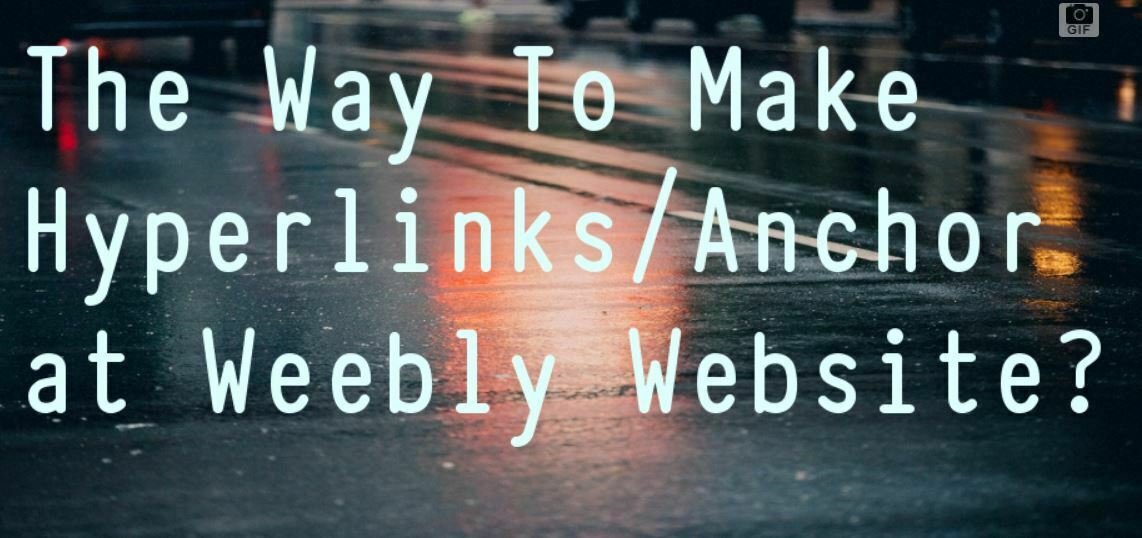 Every website is like a map. If your visitors can’t find their way around, they’ll leave. That’s where hyperlinks and anchors come in, they’re basically your street signs and shortcuts. And yes, even on a platform as simple as Weebly, setting them up right makes a massive difference.
Every website is like a map. If your visitors can’t find their way around, they’ll leave. That’s where hyperlinks and anchors come in, they’re basically your street signs and shortcuts. And yes, even on a platform as simple as Weebly, setting them up right makes a massive difference.
If you’ve ever scratched your head thinking, “How do I link to a section of my page?” or “What’s anchor text, anyway?”, you’re in the right place. I’ll break this down step by step, in plain English, with zero jargon.
Why Hyperlinks Matter in Weebly
Think about the last time you clicked a link on a site. Maybe it took you to another page, maybe it scrolled you straight to the answer you wanted. That’s exactly what visitors expect on your site too.
Hyperlinks in Weebly let you:
Send readers to another website (external link).
Point them to another page on your own site (internal link).
Jump them directly to a section of the same page (anchor link).
Now, if you’re running a blog or small business site on Weebly, links aren’t just about convenience. They boost your SEO (search engine optimisation) too. Google loves well-organised content, and when you use hyperlinks correctly, you’re basically giving Google a roadmap of what matters on your site.
Hyperlink vs. Anchor Link – What’s the Difference?
Here’s the simplest way to remember it:
| Type | What It Does | Example |
|---|---|---|
| Hyperlink | Takes you to another page or site | A link to your Facebook page or blog post |
| Anchor Link | Jumps to a section within the same page | A “Back to Top” or “Read More” shortcut |
And then there’s anchor text, that’s just the visible words people click on. If the words say “Weebly SEO Guide” but the link goes to your about page, you’ve messed up. Anchor text should always tell the user (and Google) what they’re about to see.
How to Create a Hyperlink in Weebly
Alright, let’s get practical. Weebly’s drag-and-drop editor makes this easier than you think.
Highlight the text you want to link.
Example: highlight “Check out my services”.A little toolbar will pop up. Click the chain icon (that’s Weebly’s link tool).
Enter your link:
Website URL if you’re linking outside.
Page if you want to connect to another page within your Weebly site.
Hit Save or Publish.
Boom, you’ve got yourself a hyperlink. Test it by clicking in preview mode before publishing live.
Pro tip: always tick the “Open in new tab” box when linking to external sites. That way, your readers don’t leave your site completely.
How to Make an Anchor Link (Jump to Section)
This is where most beginners get stuck, but don’t worry, I’ll keep it simple. Anchors let people jump to a specific section on the same page. Great for long guides, FAQs, or product pages.
Here’s how to do it on Weebly:
Drag an “Embed Code” element into your page right above the section you want to link to.
In the code box, type:
(You can replace pricing with any word, just keep it simple, no spaces.)
Now go back to your text and highlight something like “See Pricing”.
Use the link tool, but instead of pasting a URL, type:
Save and publish.
Now when someone clicks “See Pricing”, Weebly will automatically scroll them straight down to that section.
Best Practices for Anchor Text
Here’s where beginners either win big or fall flat. Anchor text isn’t just random words, it’s the signal you send to both readers and search engines.
Do:
Use descriptive text like “Download Resume PDF” or “Weebly SEO Tips”.
Keep it short, 3 to 6 words works best.
Add relevant keywords naturally.
Don’t:
Write “Click here.” Google hates it, readers ignore it.
Overload with keywords. That looks spammy.
Use the same anchor text for every link, it confuses search engines.
Remember: the text should make sense even out of context.
Common Mistakes to Avoid in Weebly Links
Even though Weebly is beginner-friendly, I’ve seen people make the same slip-ups again and again:
Linking to the wrong page (double-check before publishing).
Using anchors with complicated names (keep them simple: #about, #contact).
Forgetting to test links in both desktop and mobile preview.
Overlinking, stuffing too many links into one paragraph.
I once helped a client who had eight “Click here” links on a single page. No joke. Their bounce rate was sky-high because users had no clue where they were headed. Clean linking fixed that overnight.
Quick Tips for SEO with Hyperlinks
Here’s where the magic happens. Links aren’t just about navigation, they’re fuel for your site’s visibility.
Internal linking: link your blog posts to each other. It keeps people exploring your site longer.
Anchor keywords: use keywords as anchor text to signal relevance to Google.
External links: linking out to authority sites (like Google’s SEO Starter Guide
) makes your content more trustworthy.Broken link checks: revisit your links every few months. Nothing kills credibility faster than a dead link.
And yes, even a small Weebly blog benefits from this.
Final Thoughts
Hyperlinks and anchors might seem small, but they’re the glue holding your website together. On Weebly, learning how to use them the right way can turn your site from a clunky collection of pages into a smooth, professional experience.
Take ten minutes today, try out a few internal and anchor links, and see how it feels. Trust me, it’s one of those skills you’ll use forever.

Chris Digital, tech enthusiast and digital marketer, shares insights on WordPress, SEO, Adsense, online earning, and the latest in graphics and themes.