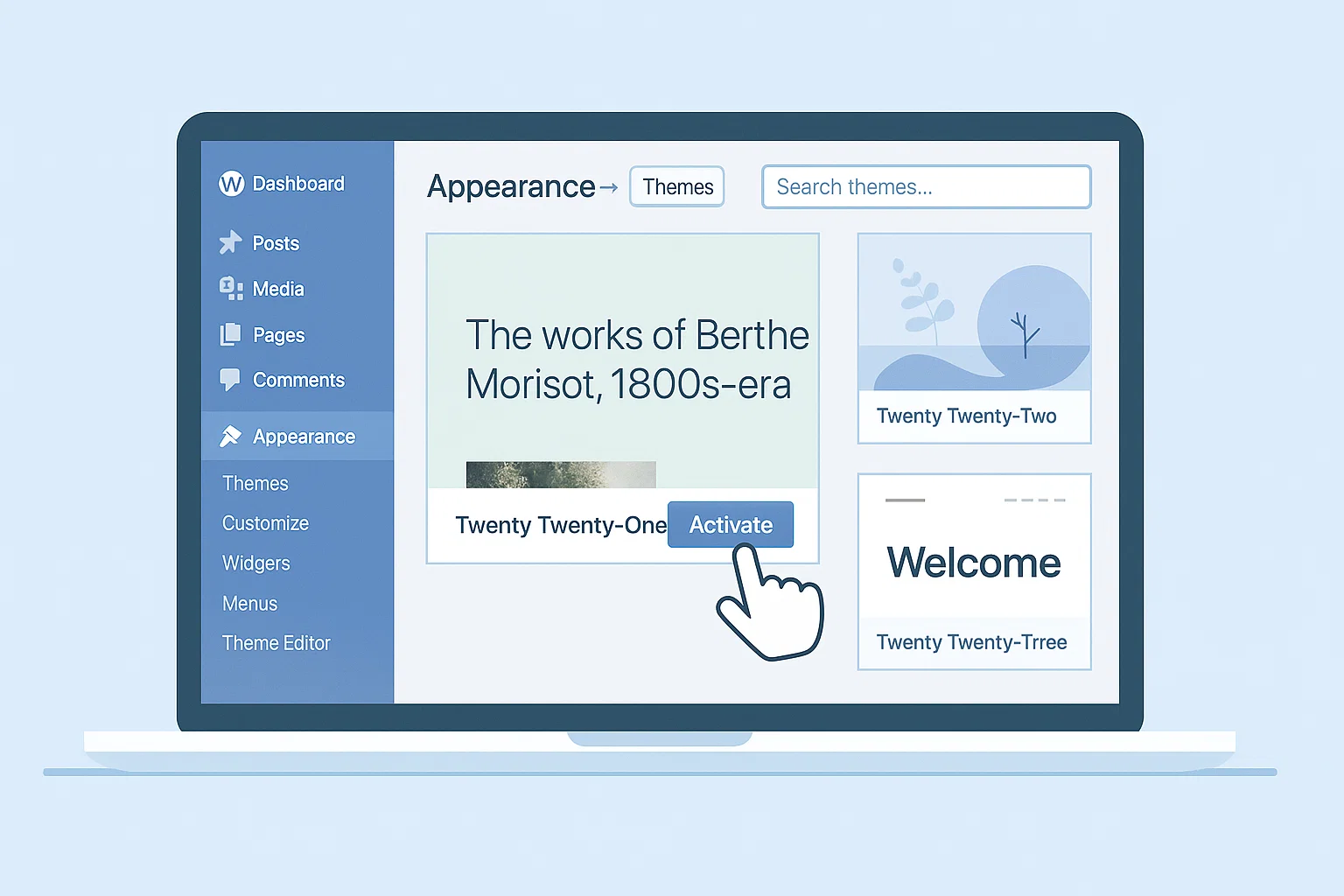
Don’t panic though. Setting a default theme in WordPress is easier than you think. Whether you’re a blogger, a freelancer, or just someone experimenting with a website, I’ll walk you through the exact steps to make your favourite theme the one WordPress always falls back on.
Why bother setting a default theme in WordPress?
Imagine you’ve spent hours customising your beautiful premium theme. One day, an update breaks it, or a plugin clashes, and your site refuses to load. What happens then? WordPress automatically tries to fall back to a default theme. If none is properly set, your site could look messy or crash.
A default theme acts as a safety net. It’s like having a spare tyre in your car, most of the time, you won’t need it, but when things go wrong, you’ll be glad it’s there.
Other reasons to set a default theme:
Troubleshooting: Developers often recommend switching to a default theme when debugging.
Consistency: If you create multiple sites, you can set the same starter theme to keep design aligned.
Performance: A lightweight default theme ensures your site doesn’t feel slow or bloated if something goes wrong.
Active theme vs default theme – what’s the difference?
Here’s where beginners often get confused.
Active Theme: This is the theme currently running on your site. It’s the one visitors see.
Default Theme: Think of this as the “backup plan.” If your active theme fails, WordPress will try to load the default.
By default, WordPress comes with its own series of themes named by year (like Twenty Twenty-Four). But you don’t have to stick with those, you can choose your own.
How to set a theme as default in WordPress
Now the fun part: actually setting your theme.
Step 1: Log in to your WordPress dashboard
Head over to yoursite.com/wp-admin and sign in.
Step 2: Navigate to Appearance → Themes
On the left-hand sidebar, click Appearance then Themes. This will show all the themes you’ve installed.
Step 3: Install or upload your preferred theme
If your theme is already installed, skip ahead.
To add a new one, click Add New and either choose from WordPress’ library or upload a .zip file.
Step 4: Activate the theme
Hover over your theme and click Activate. Boom, that’s now your active theme.
But here’s the catch: you can’t directly “set default theme” from the dashboard. Instead, you ensure your chosen fallback theme is installed and left inactive but available.
Step 5: Keep a lightweight fallback
Keep one simple theme (like Twenty Twenty-Four or GeneratePress) installed. If your active theme fails, WordPress switches to this automatically.
How do I change my WordPress default template?
The term “default template” can mean two things:
The main theme your site uses.
You’ve already seen how to activate it.The layout template for your pages or posts.
Open the editor for any page.
On the right panel, you’ll see a dropdown called Template (Classic) or Page Attributes.
Pick the layout you want (default, full-width, etc.).
This lets you control how pages look without swapping the entire theme.

How do I change the starter template in WordPress?
Many modern themes (like Astra or Kadence) come with starter templates, ready-made demo sites you can import in minutes.
To change it:
Install your theme (e.g., Astra).
Install the companion plugin (like Starter Templates).
Go to Appearance → Starter Templates.
Pick a template and import it.
If you want to change later, just import another one or reset your site with a plugin like WP Reset.
How to set a page as default in WordPress?
Okay, here’s another common beginner question. Maybe you want your homepage to be a custom landing page instead of your latest blog posts.
To do that:
Go to Settings → Reading.
Under Homepage displays, choose “A static page.”
Select which page you want as your homepage.
Save changes.
Now whenever someone visits yoursite.com, they’ll land on that page by default.
Troubleshooting common theme issues
Sometimes things don’t go as smoothly as we hope. Here are the top problems and quick fixes:
Theme won’t activate → Check PHP version and make sure your hosting supports it.
Broken layout after activation → Clear cache or disable conflicting plugins.
White screen after theme switch → Rename the theme folder via FTP; WordPress will automatically fall back to another theme.
Too many themes installed → Keep only 2–3 (your active theme, a child theme, and one fallback).
Pro tips for managing themes like a pro
If you really want to run your WordPress site smoothly, try these hacks:
Use a child theme: Don’t directly edit your main theme; a child theme protects your changes during updates.
Test on staging: Before making theme changes live, test them on a staging site.
Backup always: A quick backup before switching themes can save hours of headache.
Update regularly: Keep themes updated, but always have your fallback in case something breaks.
Setting a default theme in WordPress isn’t glamorous work, but it’s one of those things that keeps your site stable and future-proof. Whether you’re just starting or you’ve been blogging for years, having a reliable theme strategy ensures your content, not technical errors, takes centre stage.

Alex WebPro, your guide to web mastery. Expert tips on WordPress, SEO, monetization, and the best in design trends and themes.