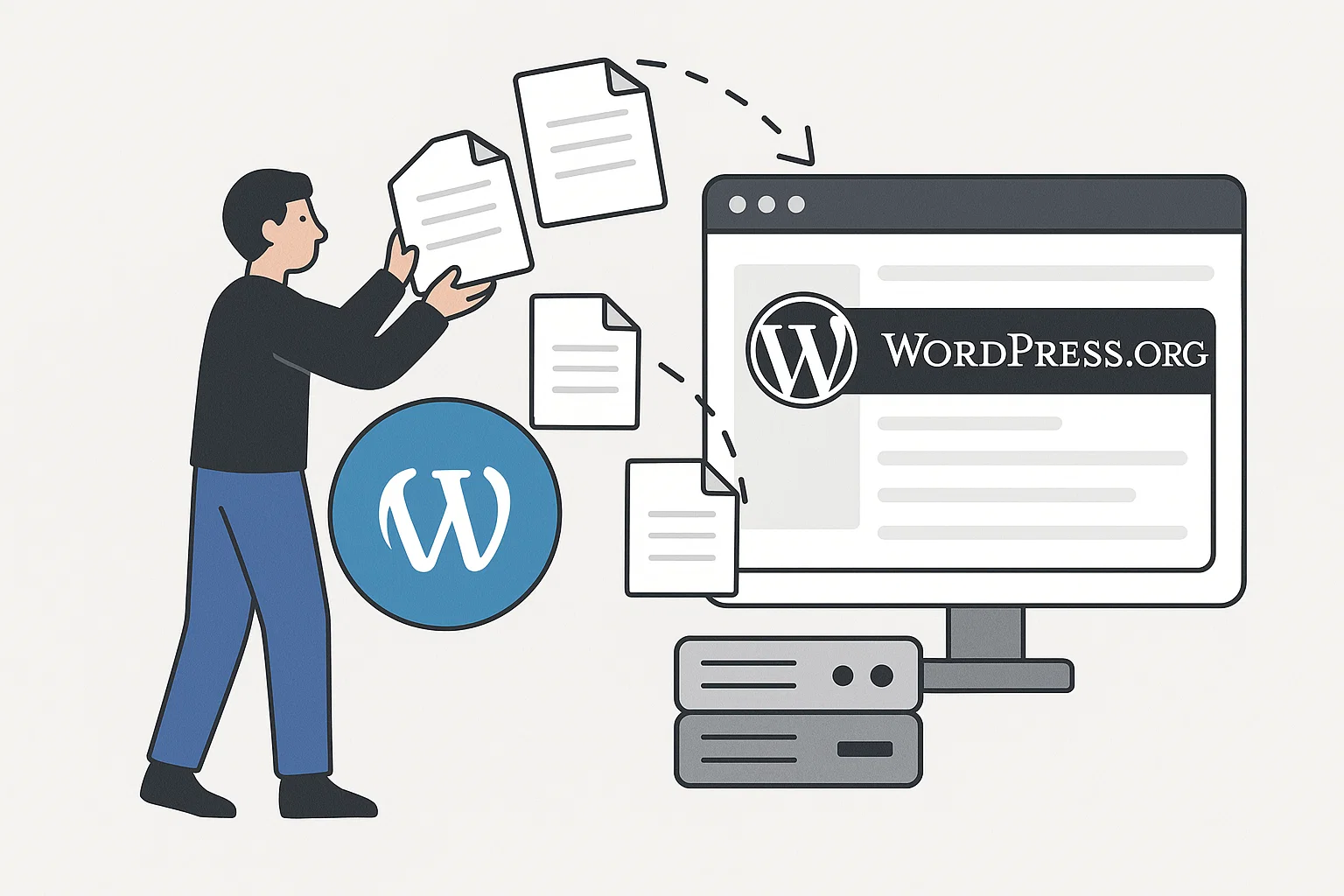
Switching from WordPress.com to WordPress.org is basically upgrading from renting a small apartment to owning your own house. You get the keys, the yard, and the freedom to knock down walls if you feel like it. The best part? You can take all your content with you.
If you’ve been asking yourself “How to change from WordPress.com to Org?” or “Is it complicated?”, relax. I’ll guide you through it step by step. By the end, you’ll have your site fully migrated, running on your own hosting, with total control in your hands.
Why Move From WordPress.com To WordPress.org?
Before we dive into the steps, let’s get the “why” out of the way.
WordPress.com limitations
You can’t install most plugins unless you pay for an expensive business plan.
Ads? WordPress.com decides if and how they show up, not you.
Your site’s domain often has the “.wordpress.com” extension unless you pay to remove it.
Limited storage space and customisation.
WordPress.org benefits
Full control: install any plugin or theme you like.
Monetise however you want, Google Adsense, affiliate marketing, direct ads.
Unlimited design options.
You own your site and data, not a third party.
Yes, WordPress.org is free software. What you pay for is web hosting and a domain name. Think of it like free blueprints for a house, you just need to buy the land (hosting) to build it.
Step 1: Get Web Hosting and a Domain
The very first step to moving from WordPress.com to WordPress.org is getting your own hosting plan.
What’s hosting?
It’s basically rented space on a server where your site files live. Without it, your site won’t exist on the web.
Recommended hosts for beginners
Bluehost – Officially recommended by WordPress.org, very beginner-friendly.
Hostinger – Affordable, fast, and great for bloggers starting small.
SiteGround – Known for speed and excellent support.
Domain
If you already bought a custom domain on WordPress.com, you can keep it and just point it to your new hosting.
If you don’t have one yet, grab a .com, .net, or local TLD through your host.
Pro tip: bundle deals often give you a free domain for the first year.
Step 2: Install WordPress.org
Most hosting companies have a one-click install for WordPress. In your hosting dashboard (often cPanel or hPanel), look for “WordPress Install” or “Softaculous.”
Choose your domain.
Create an admin username and password (don’t reuse your old one for security).
Done.
If you prefer manual install, you can download WordPress from WordPress.org and upload it to your server, but honestly, one-click is easier and safer for beginners.
Step 3: Export Content From WordPress.com
Now it’s time to move your content.
Log in to your WordPress.com dashboard.
Go to Tools > Export.
Choose Export All Content.
Download the .xml file.
This file contains your posts, pages, categories, tags, comments, and basic media references.
Step 4: Import Content Into WordPress.org
Head over to your brand-new WordPress.org site.
Log into your WordPress.org dashboard.
Go to Tools > Import > WordPress.
If it asks you to install the WordPress Importer plugin, do it.
Upload the .xml file you downloaded from WordPress.com.
Assign authors (you can keep your same name).
This step brings in your posts, pages, and categories. Media (images) sometimes need an extra push.
Step 5: Move Images and Media
Here’s the part that trips up beginners: images.
When you import content, sometimes WordPress doesn’t bring all your images. To fix that, use plugins like:
Auto Upload Images – scans your posts and automatically grabs missing images.
Import External Images – helpful if images are still hosted on WordPress.com.
Double-check your posts to ensure images aren’t broken.
Step 6: Redirect Traffic (Optional But Smart)
If your WordPress.com site had visitors and search engine ranking, you’ll want to redirect them to your new site.
WordPress.com sells a Site Redirect upgrade (around $13 per year).
This automatically forwards old links to your new domain.
If you don’t want to pay, you can leave your old site with a final post telling readers where you’ve moved. But for SEO, redirection is worth it.
Step 7: Pick a Theme and Plugins
Now comes the fun part, making your site look and work the way you want.
Themes
Free options from the WordPress.org theme directory.
Premium options from marketplaces like ThemeForest, Kadence, or GeneratePress.
Plugins to install first
Rank Math or Yoast SEO – for search optimisation.
LiteSpeed Cache or WP Rocket – for speed.
UpdraftPlus – for backups.
Wordfence Security – to protect your site.
With WordPress.org, you’re no longer locked into the tiny box of WordPress.com.
Step 8: Test and Launch
Before telling the world, do a quick check:
Are all your posts and pages showing up?
Do images display correctly?
Are menus and categories working?
Is your contact form sending emails?
Check your site speed using Google PageSpeed Insights.
Once everything looks good, announce your move. Share it with your readers, update your email signature, and enjoy the freedom.
FAQ
Is WordPress.org completely free?
Yes, the software itself is free. You only pay for hosting and a domain name.
How do I migrate a WordPress site to another domain?
Follow the same export/import process, but also update your domain settings. A good host often has migration tools to help.
Can I export WordPress posts to another WordPress site?
Yes. Use the Tools > Export option, then import into the new site.
What’s the difference between “wordpress export” and “download all posts”?
“Export” creates an XML file for posts, pages, comments, and structure. “Download all posts” might only give you post content without site structure. Always go for full export.
Can I make money with WordPress.org right away?
Absolutely, you can add Google Adsense, affiliate links, or sell products. Just set it up with plugins like WooCommerce or ad managers.
Final Thoughts
Switching from WordPress.com to WordPress.org isn’t just a technical move, it’s a shift in mindset. You’re taking ownership of your online presence.
At first, the steps may feel overwhelming. Hosting, installs, plugins, redirects, it’s a lot of new words. But once you go through it, you’ll see how empowering it is. Your site becomes yours.
No more “Sorry, that feature is only available on a premium plan.” No more being boxed in. Just you, your content, and the freedom to grow however you want.
If you’ve been sitting on the fence about making the jump, now’s the time. Export your site, grab hosting, and start building on WordPress.org today.

Alex WebPro, your guide to web mastery. Expert tips on WordPress, SEO, monetization, and the best in design trends and themes.