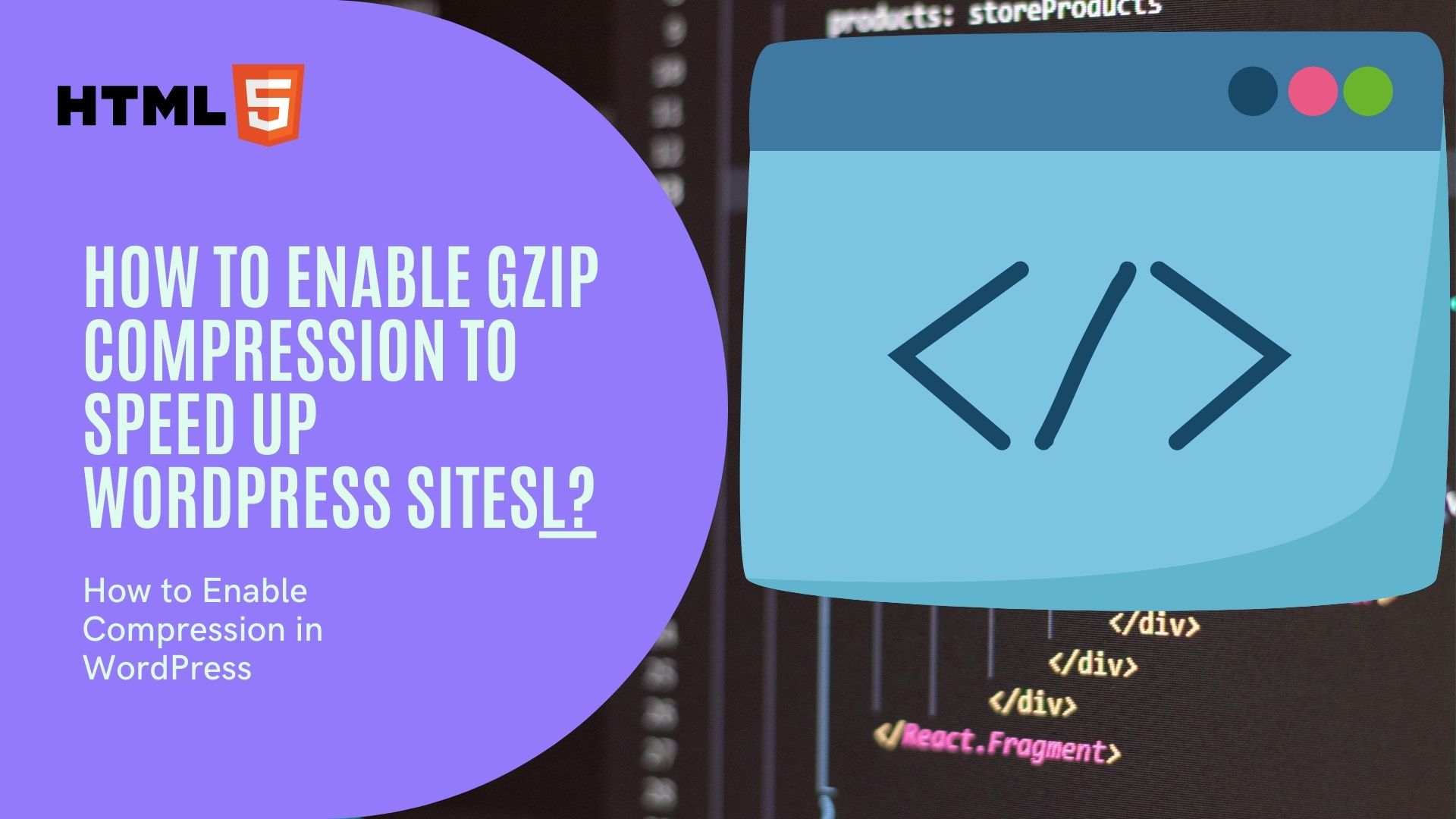
So let’s break this down step by step, keeping it beginner-friendly and practical.
Why GZIP Compression Matters
Here’s the reality: people don’t wait around. Studies show that if your website takes more than 3 seconds to load, you’re already losing visitors. And guess what? Google also factors page speed into its ranking system.
GZIP compression works by shrinking the size of your CSS, HTML, and JavaScript files before they’re sent from your server to a browser. The browser then unpacks them, almost instantly, so the end user sees the full site without delays.
The benefits are huge:
Faster loading times (often cutting file sizes by 70% or more).
Better SEO scores, since PageSpeed Insights often flags “Enable text compression” as a performance issue.
Reduced server bandwidth, which is handy if you’re on shared hosting.
And honestly, once you switch it on, you’ll wonder why you didn’t do it earlier.
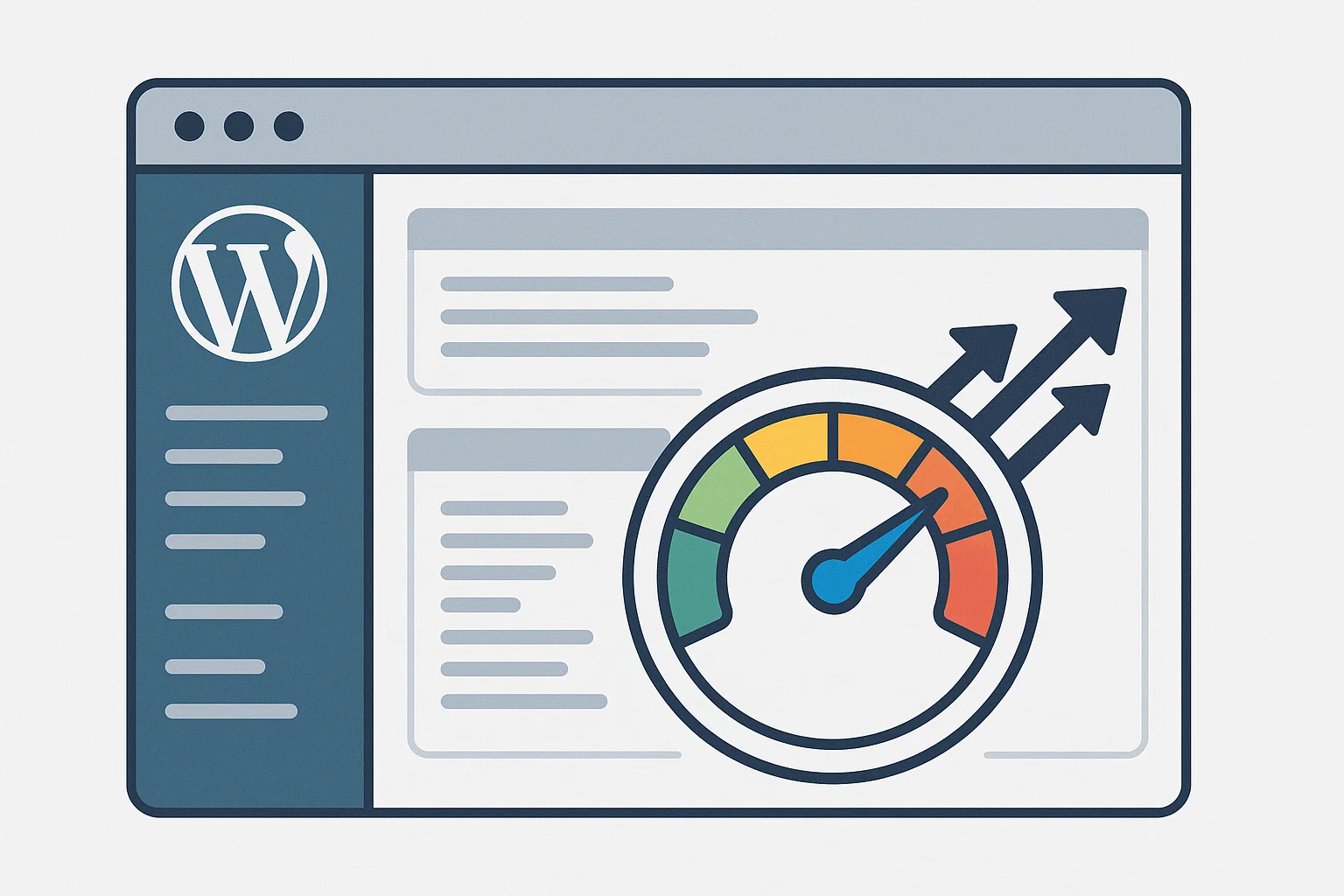
How to Check if GZIP is Enabled
Before you start tweaking, it’s smart to check whether your host already has GZIP enabled. Some modern hosting providers (like SiteGround, Hostinger, or Bluehost) turn it on by default.
You can check in a few ways:
Online Tools
Visit Check GZIP Compression.
Or run your site through GTmetrix or Pingdom Tools, they’ll flag missing compression.
Browser DevTools
Open your website in Chrome.
Right-click → Inspect → Network tab.
Reload the page and click on any file (like style.css).
Under Response Headers, look for:
If you see it, congrats, it’s already working.
If not, let’s enable it.
Methods to Enable GZIP in WordPress
There isn’t just one way to do it. I’ll walk you through the easiest to slightly advanced methods.
1. Using a Plugin (Best for Beginners)
If you don’t want to touch code, plugins make life simple.
Some of the best GZIP plugins for WordPress include:
| Plugin | Features | Best For |
|---|---|---|
| WP Rocket | One-click GZIP + caching + image optimisation | Beginners who want all-in-one speed boost |
| W3 Total Cache | GZIP + minify + CDN support | Tech-savvy users |
| LiteSpeed Cache | GZIP + advanced caching | Works best on LiteSpeed servers |
| Hummingbird | GZIP + performance tweaks | Users wanting a free alternative |
Most caching plugins (even free ones) enable GZIP automatically. After activating, check again using the tools above to confirm.
2. Enabling GZIP in WP Rocket
If you already use WP Rocket, you’re in luck. WP Rocket enables GZIP automatically on compatible servers.
Here’s how to double-check:
Go to your WordPress dashboard → Settings → WP Rocket.
Under File Optimisation, look for compression settings.
Make sure HTML, CSS, and JavaScript compression is enabled.
LSI keyword covered: How to enable GZIP in WP Rocket? Done.
3. Manually via .htaccess (Apache Servers)
If you’re on Apache (most shared hosting plans use it), you can enable GZIP through your .htaccess file.
Add this snippet:
Save and upload. Then test again with GTmetrix.
⚠️ Pro tip: Always backup your .htaccess file before editing. A small mistake can break your site.
4. Nginx Configuration (Advanced Users)
For VPS or cloud servers running Nginx, compression is enabled in the nginx.conf file. Add:
Reload Nginx, and you’re done.
5. Hosting Provider Settings
Some hosting dashboards have a “one-click” toggle for compression. For example:
Hostinger: hPanel → Performance → Enable GZIP.
SiteGround: Site Tools → Speed → Caching → Compression.
Bluehost: cPanel → Optimize Website → Select “Compress All Content.”
This is the easiest option if your host supports it.
Troubleshooting GZIP Issues
Sometimes you’ll still see “Enable text compression” warnings after setting up GZIP. Here’s why:
Conflict with another plugin: Try disabling other caching/minify plugins.
Server doesn’t support mod_deflate: Ask your host if compression is supported.
Static files not compressed: Some images and videos won’t compress (use WebP and lazy loading instead).
If nothing works, check if Brotli compression (a newer, faster algorithm by Google) is available on your host.
Quick Checklist to Confirm GZIP Works
Run your site through GTmetrix or PageSpeed Insights again.
Look for Content-Encoding: gzip in response headers.
Make sure HTML, CSS, and JavaScript files are compressed.
If all boxes are checked, congrats, you just made your site faster and more Google-friendly.
Wrapping It Up
Enabling GZIP compression in WordPress is one of those rare “easy win” optimisations. In just a few clicks (or a small snippet of code), you speed up your website, cut server load, and keep both users and search engines happy.
Pair it with caching, image optimisation, and lightweight themes, and your site will feel snappy, even on mobile.
If you’re serious about blogging and SEO, don’t stop at speed tweaks. Tools like a good Paraphrasing Tool can also help polish your content for better readability and engagement. Combine fast performance with strong content, and you’re on the road to more traffic and more revenue.

Chris Digital, tech enthusiast and digital marketer, shares insights on WordPress, SEO, Adsense, online earning, and the latest in graphics and themes.