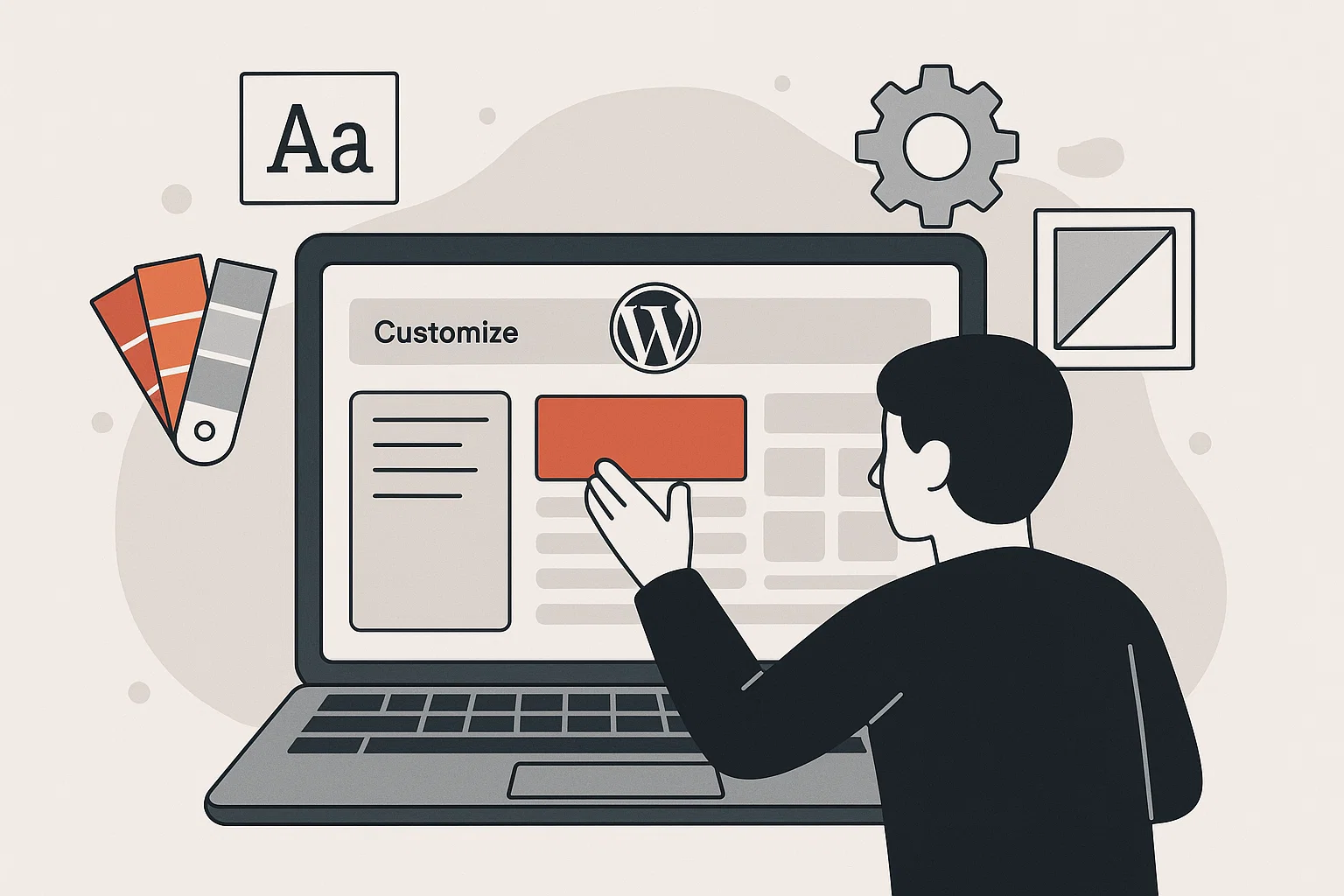
Think of your WordPress site like moving into a new apartment. The walls are plain white, the floor is standard, and the furniture is minimal. Sure, it’s livable, but it doesn’t scream you. Customization is hanging your favourite art, choosing your colour palette, rearranging furniture, maybe even knocking down a wall (okay, in WordPress that’s more like adjusting layout width). Suddenly, that generic space transforms into a home.
Let’s break down how you can enhance more your WordPress with customization, from basic theme tweaks to advanced template edits, without feeling like you’re drowning in code.
Why Customization is the Heart of WordPress
The beauty of WordPress is that it’s not just “a website builder.” It’s a blank canvas with thousands of brushes. Two people can install the exact same theme and still end up with websites that look completely different. That’s the magic of customization.
Why does this matter?
A unique site builds trust with your audience.
Personal touches help with branding.
Custom layouts often improve user experience (and SEO).
And let’s be honest, it’s way more fun to work on something that feels yours.
Getting Started with WordPress Customization
When you log in to your WordPress dashboard, head to Appearance > Customize. This is the built-in “Customizer” panel, where you can control things like site title, colours, menus, and widgets.
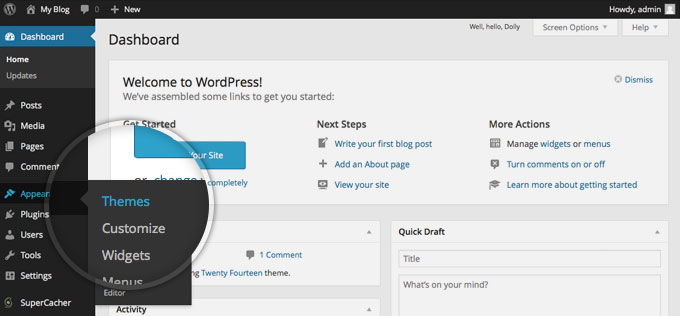
Increasing Width in WordPress
Ever feel like your blog post area is too narrow? You can:
Check your theme settings (many allow full-width layouts).
Add custom CSS:
(Pro tip: Always test CSS changes on a child theme, not your main one, to avoid breaking updates.)
Choosing the Most Customisable WordPress Theme
Not all themes are created equal. Some are like IKEA furniture, customisable, but only with the parts provided. Others are like open workshops where you can craft anything.
Top flexible themes:
GeneratePress – lightweight, crazy fast, and works with any page builder.
Astra – beginner-friendly with endless starter templates.
Kadence – sleek, modern, and easy to tweak.
Pick a theme that doesn’t lock you in. The more customisable, the easier your creative journey.
Customising the “Read More” and Content Layout
By default, WordPress shows a boring little “Read More” link on your blog. But what if you want it to say “Continue Reading” or “Dive Deeper”?
Go to Appearance > Editor and find your theme’s
content.phporexcerptfunction.Change the text from
<?php the_content('Read More'); ?>to whatever matches your vibe.
Or, skip the code and use a plugin like Read More Customizer.
Theme Code Customization (For the Brave)
This is where beginners often panic. But hear me out: editing your theme’s code isn’t scary if you do it safely.
Child Themes: Always use one. It’s basically a copy of your theme where you can play without breaking the main theme.
functions.php: Add snippets here for custom features.
style.css: Control fonts, colours, spacing.
Dreaming big? You can even create your own WordPress theme. It takes some HTML, CSS, and PHP know-how, but it’s the ultimate freedom.
Creating Custom Theme Options
Want to let clients (or yourself) tweak things without touching code? That’s where theme options come in.
Two ways:
Use the Customizer API (for devs) to build custom panels.
Use Advanced Custom Fields (ACF) to create flexible options for pages and posts.
For example, you could add a “Highlight Colour” option to posts and switch it per article.
Customizing WordPress Templates Without Coding
Not a coder? No problem. WordPress has evolved to be more drag-and-drop friendly.
Page Builders: Elementor, Bricks, Divi – drag, drop, design.
Block Editor (Gutenberg): With plugins like Kadence Blocks or Spectra, you can build sections, columns, hero banners, all without touching code.
Think of these tools like LEGO, you can build castles without a hammer.
Boosting Creativity With Plugins and Widgets
Plugins aren’t just about SEO or security. Some exist purely to make your site beautiful.
Examples:
Custom Fonts: Upload your own typography.
Elementor Addons: Fancy sliders, animations, buttons.
Custom Header/Footer Builders: To replace that dull top bar with something lively.
A widget or two in the sidebar can also add personal flair (like Instagram feeds or “Quote of the Day” boxes).
Common Mistakes Beginners Make (and How to Avoid Them)
Let’s save you some headaches:
Overloading Plugins: More isn’t better. Too many slow your site.
Editing Theme Files Directly: Always use a child theme.
Forgetting Backups: Customize → Break → Panic. Use a plugin like UpdraftPlus to back up before experimenting.
Make WordPress Truly Yours
WordPress is powerful, but its true beauty is in what you do with it. Whether it’s changing a button colour, adding custom layouts, or coding your own theme, every tweak makes your site stand out from the sea of cookie-cutter blogs.
So don’t settle for default. Play around. Experiment. Break things (after backups, of course). And most importantly, make your WordPress site a reflection of your creativity, not just another template.
Want to speed things up for your writing? Try this handy Paraphrasing Tool to reword and enhance your content before publishing.

Mia Creatives explores the intersection of technology and creativity. Dive into WordPress, SEO, and innovative ways to thrive online.