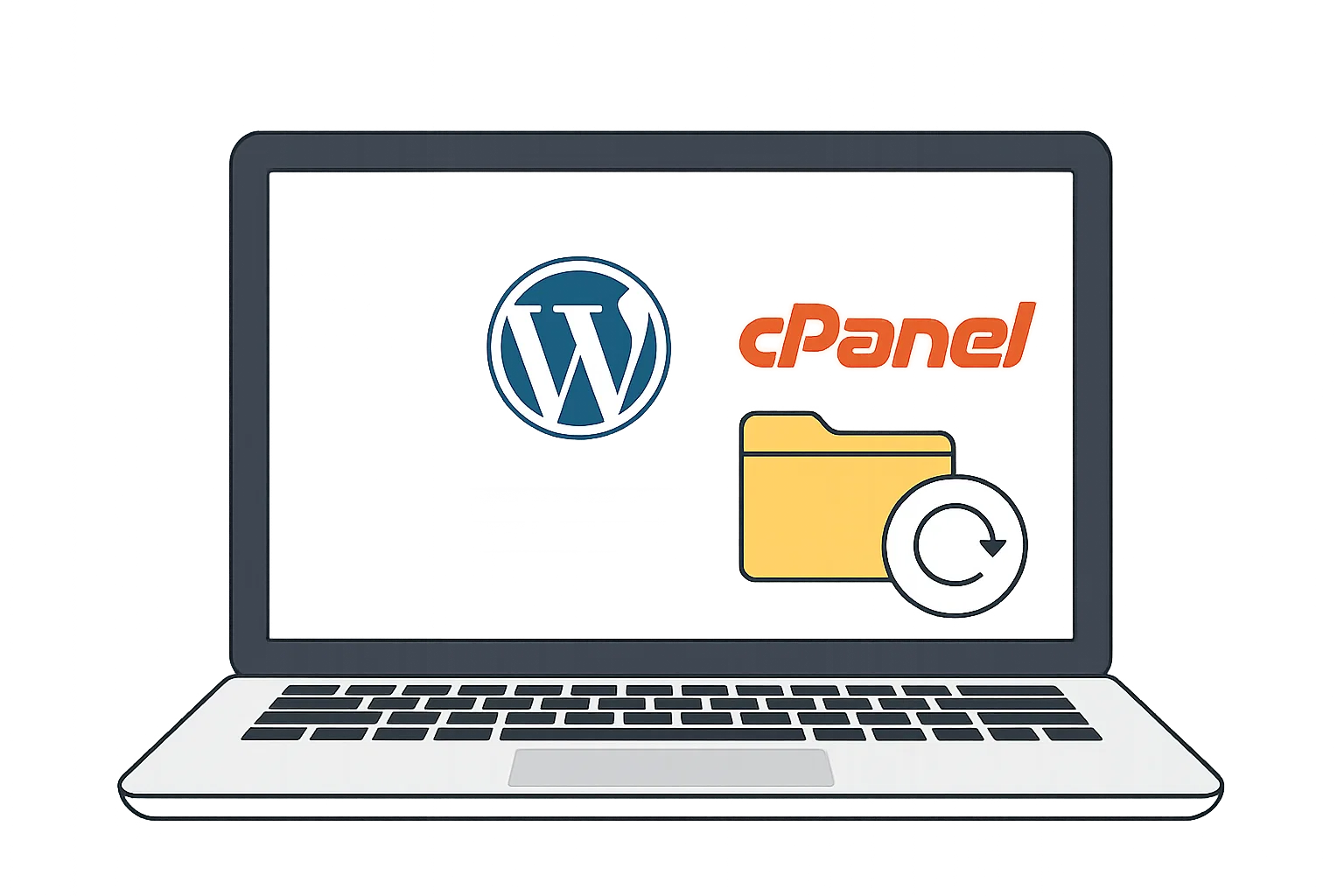
The good news? Backing up isn’t rocket science. You don’t need to be a tech guru with a coding degree. With WordPress plugins and cPanel, you can lock down your website in a few clicks. Let’s break it all down.
Why Backups Matter for Your WordPress Site
Think of backups as your website’s insurance policy. Nobody wants to pay for insurance, but when disaster hits, you’re grateful you have it.
Without backups, if your site breaks:
You’ll lose your content (blogs, images, pages).
SEO rankings can tank overnight.
Customers or readers might never come back.
And honestly, it’s not “if” something will go wrong, but “when.” Even big sites go down. So yes, backups are non-negotiable.
Different Ways to Backup WordPress
There are three main paths to safety:
Plugins – the easiest and most beginner-friendly.
cPanel backups – built right into most hosting accounts.
Manual method – copying files and databases yourself (geeky but powerful).
Most beginners go with plugins, but it’s smart to know all three.
Best Free & Paid WordPress Backup Plugins
If plugins had a popularity contest, these would be the winners:
UpdraftPlus (Free + Premium)
The Beyoncé of backup plugins. Easy, powerful, and widely trusted. You can store backups in Google Drive, Dropbox, or even email.Jetpack Backup (Paid)
From the same team behind WordPress.com. Daily backups, one-click restore, but it comes with a price tag.All-in-One WP Migration (Free + Paid)
Brilliant if you ever want to clone or move your site. Free version is fine for small websites, but large backups need the premium add-on.Duplicator
Loved by developers. Great for migrating sites but works just as well for backups.
So, if you’re asking, “What’s the best backup plugin for WordPress?” – the safe answer is UpdraftPlus. Reliable, free, and beginner-proof.
How to Backup WordPress with a Plugin (Step-by-Step)
Let’s do this with UpdraftPlus, since it’s free and perfect for starters.
Login to your WordPress dashboard.
(That cosy place you always see when writing posts.)Go to Plugins > Add New and search for UpdraftPlus.
Hit Install Now, then Activate.A new menu called UpdraftPlus Backups will appear under Settings.
Click Backup Now.
You’ll see options to include database and files, tick both.Choose where to save backups. Free version lets you use Google Drive, Dropbox, or email.
Hit Backup Now again. Sit back. Relax. Maybe grab chai.
Done! You’ll see a backup file listed. You can download it to your computer or leave it in the cloud.

That’s it, you just saved your site in less time than making a sandwich.
How to Backup WordPress from cPanel (Step-by-Step)
cPanel is like your website’s control room. If your hosting provider uses it, backing up is surprisingly easy.
Login to your cPanel.
Usually atyourdomain.com/cpanel.Find the Backup Wizard or File Manager.
Click Backup.
Choose Full Backup for everything (files + database).Select where to save. Usually, “Home Directory” is fine. You can later download the file to your computer.
Wait while it zips up your site. (It can take a while if your site is big.)
Download the backup. Store it somewhere safe, think cloud storage or even an external hard drive.
Boom. Your site is now secured at server level.
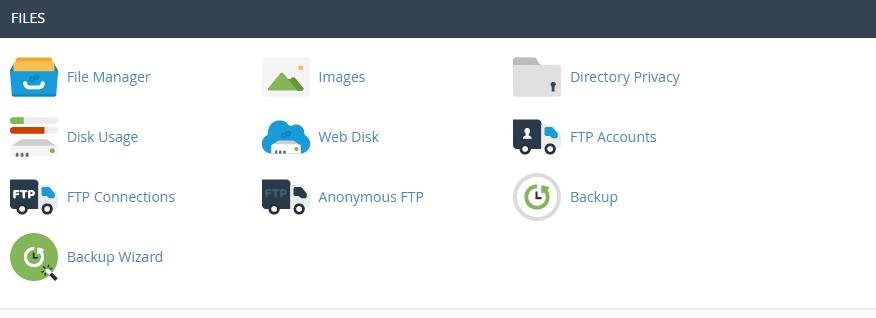
Manual Backup: Database + Files
This one’s for the control freaks (or when plugins/cPanel aren’t available).
Step 1: Backup Your Files
Login to cPanel.
Open File Manager.
Compress your
public_htmlfolder (or wherever WordPress is installed).Download it.
Step 2: Backup Your Database
Still in cPanel, open phpMyAdmin.
Select your WordPress database.
Click Export > Quick > SQL.
Save the file to your computer.
Now you’ve got both files and database. Together, they rebuild your site from scratch if disaster hits.
Restoring Your Backup When Things Go Wrong
A backup is useless if you don’t know how to restore it.
With plugins: Go to your backup plugin > Restore > Select backup > Done.
With cPanel: Use the same Backup Wizard, but this time choose Restore. Upload your saved file.
Manually: Upload files via File Manager/FTP, then import your SQL database in phpMyAdmin.
Pro tip: Always test a backup on a demo site before trusting it 100%.
Common Mistakes to Avoid During Backup
Let’s be real, backups only work if done right. Don’t fall into these traps:
Only storing backups on the same server (if the server crashes, you lose both site and backup).
Forgetting to schedule regular backups.
Backing up only files but ignoring the database.
Not testing restore at least once.
Free vs Paid Backup Solutions – Which One to Choose?
Free plugins: Great for beginners, small blogs, or when money’s tight.
Paid plugins: Worth it if your site earns money, gets traffic, or handles sensitive data.
Free vs Paid WordPress Backup Plugins
| Feature | Free Plugins (e.g., UpdraftPlus Free, All-in-One WP Migration Free) | Paid Plugins (e.g., UpdraftPlus Premium, Jetpack Backup, BlogVault) |
|---|---|---|
| Cost | Free forever | Starts from $5–$15/month or one-time fees |
| Ease of Use | Simple, beginner-friendly setup | Same, but often smoother with premium support |
| Backup Types | Manual backups, limited scheduling | Automated daily or real-time backups |
| Storage Options | Google Drive, Dropbox, Email (limited) | Unlimited storage locations (Amazon S3, OneDrive, custom servers) |
| Database + Files | Yes, but sometimes needs manual tweaks | Full site, database, media, themes, plugins |
| Restore Options | Manual restore steps | One-click restore (much faster) |
| Site Migration/Cloning | Usually restricted or capped | Included with most premium plans |
| Support | Community forums, documentation | 24/7 dedicated support, priority fixes |
| Security Features | Basic encryption (if at all) | Encrypted backups, malware scanning, staging sites |
| Best For | Hobby blogs, small personal sites | Business sites, eCommerce, high-traffic blogs |
This way your readers can instantly see what they get for free vs when it’s worth paying.
Think of it like this: would you insure a small bicycle the same way you’d insure a car? Nope. The bigger your site, the better backup insurance you need.
Final Thoughts + Quick Checklist
Backups don’t have to be scary or complicated. With plugins like UpdraftPlus or your hosting’s cPanel, you’re only a few clicks away from peace of mind.
Quick Backup Checklist:
✅ Install a backup plugin (UpdraftPlus is perfect).
✅ Connect it to Google Drive or Dropbox.
✅ Schedule daily/weekly backups.
✅ Download a backup to your computer at least once a month.
✅ Test restore once in a while.
Remember: your website is your online home. Don’t wait for the storm, get your umbrella ready now.

Mia Creatives explores the intersection of technology and creativity. Dive into WordPress, SEO, and innovative ways to thrive online.