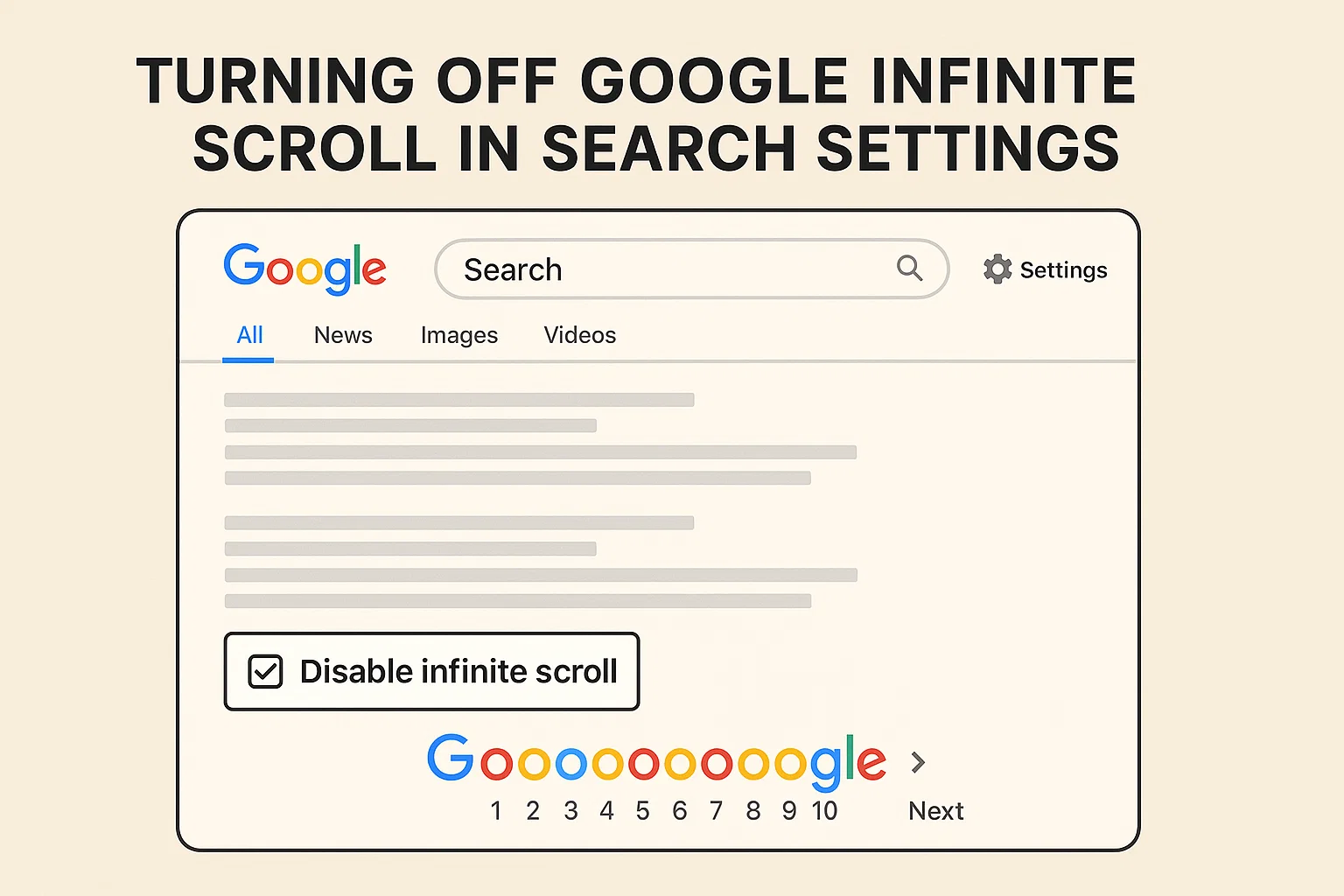
At first glance, it feels convenient , no more clicking through page after page. But let’s be honest: sometimes you just want control. You want to jump to page 5 without scrolling your finger numb. Or maybe you’re trying to see how your blog ranks on page 3 (SEO people, I see you). The problem? Infinite scroll doesn’t play nice with that.
So, can you turn off Google infinite scroll? The short answer is: yes, sort of. There’s no magical “Off” switch in your Google account, but with a few smart tweaks and workarounds, you can get back those familiar numbered pages. Let me break it down step by step.
Why Google Switched to Infinite Scroll
Before we dive into solutions, let’s talk about why this change happened in the first place.
Google introduced infinite scroll for mobile in 2021 and expanded it to desktop in 2022. Their reasoning? People supposedly want faster access to results without clicking next. It also fits the “social media style” of browsing, where content just keeps flowing.
Sounds fine in theory, but here’s the catch:
Bad for SEO checks – Bloggers and marketers often check what page their site appears on. With infinite scroll, that’s a nightmare.
Chews bandwidth – Results keep loading even if you don’t need them, eating up data and slowing browsers.
Less control – You can’t jump to a specific page easily.
Overwhelming – Ever scrolled past 60 results and felt lost? Exactly.
In short: infinite scroll might be great for casual browsing, but for productivity and research, it’s a pain.
Can You Really Turn It Off?
Here’s the honest truth: Google doesn’t offer a simple toggle in your account to disable infinite scroll permanently. But don’t lose hope. There are a few tricks you can use to bring back classic pagination , or at least mimic it.
We’ll go through multiple methods so you can pick the one that suits your device or browser.
Method 1: Change Google Search Settings
This is the most straightforward option. While Google removed pagination, it still gives you a tiny bit of control with how many results load at once.
Here’s how you do it:
Go to Google.com.
On the bottom-right corner of the page, click Settings.
Choose Search settings.
Look for Results per page.
Slide it down from the maximum (40+) to something smaller, like 10 results per page.
Save your settings.
What this does: instead of loading a huge endless stream, it cuts the chunk size smaller. It’s not true pagination, but it slows down the “infinite” part.
Pro tip: bookmark https://www.google.com/preferences so you can jump straight to settings anytime.
Method 2: Use a Browser Extension
If you want a stronger fix, extensions are your friend. Developers have already created tools to block infinite scroll and restore pagination.
Popular picks include:
uBlock Origin (advanced users) – You can write custom filters to stop infinite loading scripts.
Disable Infinite Scroll (Chrome/Firefox add-ons) – Lightweight tools that stop auto-loading.
Stylus or Tampermonkey – Lets you install custom scripts (called userstyles or userscripts) that force back the “Next Page” button.
It might sound geeky, but don’t worry. Installing an extension is usually just a two-click process. Once active, you’ll notice Google behaving more like the old days.
Method 3: Workarounds with URL Parameters
Here’s an old-school SEO trick that still works: use Google’s URL parameters.
When you search for something on Google, the link usually looks like this:
Now, add &start= followed by a number. That number represents which result to start from.
Example:
&start=0= Page 1&start=10= Page 2&start=20= Page 3&start=30= Page 4
So, if you want to skip to “page 5,” your URL would look like:
Boom , manual pagination. It’s not pretty, but it gets the job done when you’re hunting rankings or trying to jump ahead.
Method 4: Try Another Browser or Search Engine
Let’s be real: sometimes the easiest solution is… don’t use Google (at least not in its default mode).
DuckDuckGo – Keeps classic pagination and doesn’t track you.
Bing – Still offers numbered results.
Brave Search – Privacy-friendly and easy to navigate.
Even within Google, some browsers handle infinite scroll differently. For instance, older versions of Firefox and Opera may stop loading after a set number of results.
If infinite scroll drives you crazy, trying another search engine might be the fastest fix.
Turning Off Infinite Scroll in Other Apps (Bonus Section)
Google isn’t the only one pushing infinite scroll. Let’s quickly look at a few other spots where people want an “Off” button.
Instagram Infinite Scroll
No official toggle exists, but you can use third-party apps or extensions to limit endless feeds. On mobile, you can also set screen-time reminders so you’re not stuck scrolling for hours.
Chrome Auto-Scroll Issues
Sometimes Chrome keeps scrolling automatically because of mouse or touchpad glitches. To fix:
Disable Smooth Scrolling in Chrome flags.
Update mouse/touchpad drivers.
Turn off autoscroll in your system settings.
YouTube Endless Recommendations
While not infinite scroll, YouTube auto-feeds content. You can pause autoplay in the settings to cut it down.
Pros and Cons of Disabling Infinite Scroll
Okay, before you slam the brakes on Google, let’s weigh it out.
Pros:
Easier to track SEO rankings (jump to page numbers).
Less bandwidth wasted.
More control over browsing.
Better for focus (you stop where you want).
Cons:
Requires extensions or URL hacks.
More clicks if you’re used to scrolling.
Not “officially supported” by Google, so future updates may break workarounds.
Final Thoughts
Google infinite scroll might look modern, but it’s not for everyone. If you’re a blogger, researcher, or just someone who hates endless feeds, you’ll want the old-school page numbers back.
The reality: you can’t flip a switch to disable it completely, but with search settings, browser extensions, or URL tricks, you can get very close. And if that’s not enough, maybe it’s time to give DuckDuckGo or Bing a chance.
At the end of the day, browsing should feel like you’re in control , not Google.

Chris Digital, tech enthusiast and digital marketer, shares insights on WordPress, SEO, Adsense, online earning, and the latest in graphics and themes.