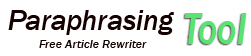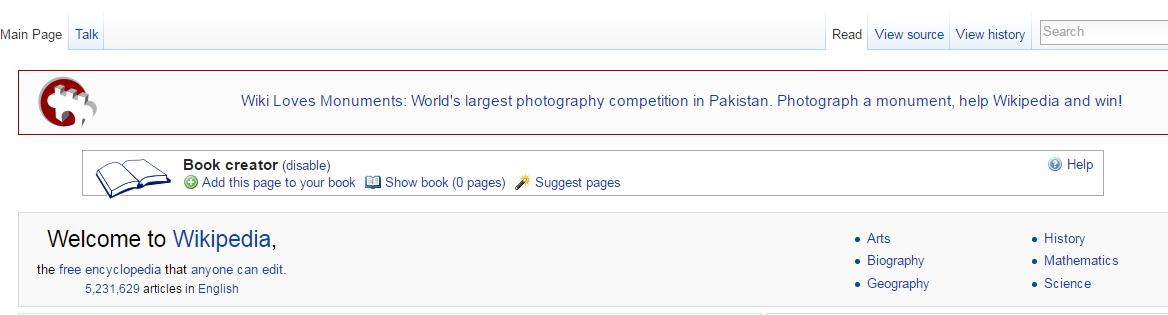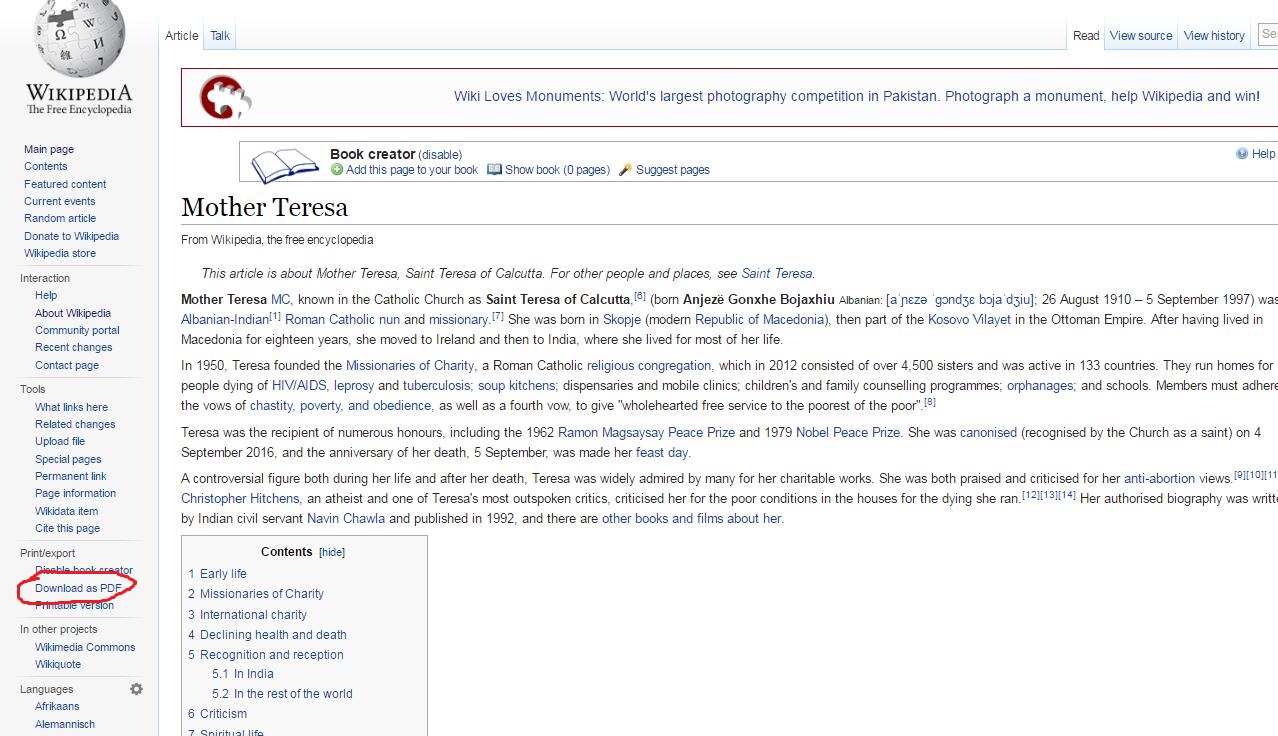Liked the article in Wikipedia and want that page to print/download in PDF format, then surely this tips on How to download and print a Wikipedia page in PDF will be very beneficial for you.
But before that, you need to enable the Book Creator (Tool) first. 
Easy Tips on How to download and print Wikipedia page in PDF
Go to Book Creator and click on Start Book Creator.
- Alternate, Go to Wikipedia Homepage and click on Toolbox, you will see the Book Creator option.
1. Now, in the Homepage and search anything that you are interested in. For instance, I will go for the term Google.
2. After getting the desired page just click the option Add this to your page. Refer to the screenshot below.
3. Then, you will see a notification on Show Book. Click on that option and you will land on the download option page. Refer to the screenshot below.
4. There are three format options (PDF, Text, and OPenZim) but PDF format is a default set. You can choose according to your desire.
5. Click on download and then the rendering process starts to take off.
6. The download copy is ready now.
That’s it, now you have the hard copy of the wiki page in PDF format, and can be used both for printing (project work purposes) or saving in computer for a reference.
Are you doing the same steps or have other tricks?

Mia Creatives explores the intersection of technology and creativity. Dive into WordPress, SEO, and innovative ways to thrive online.