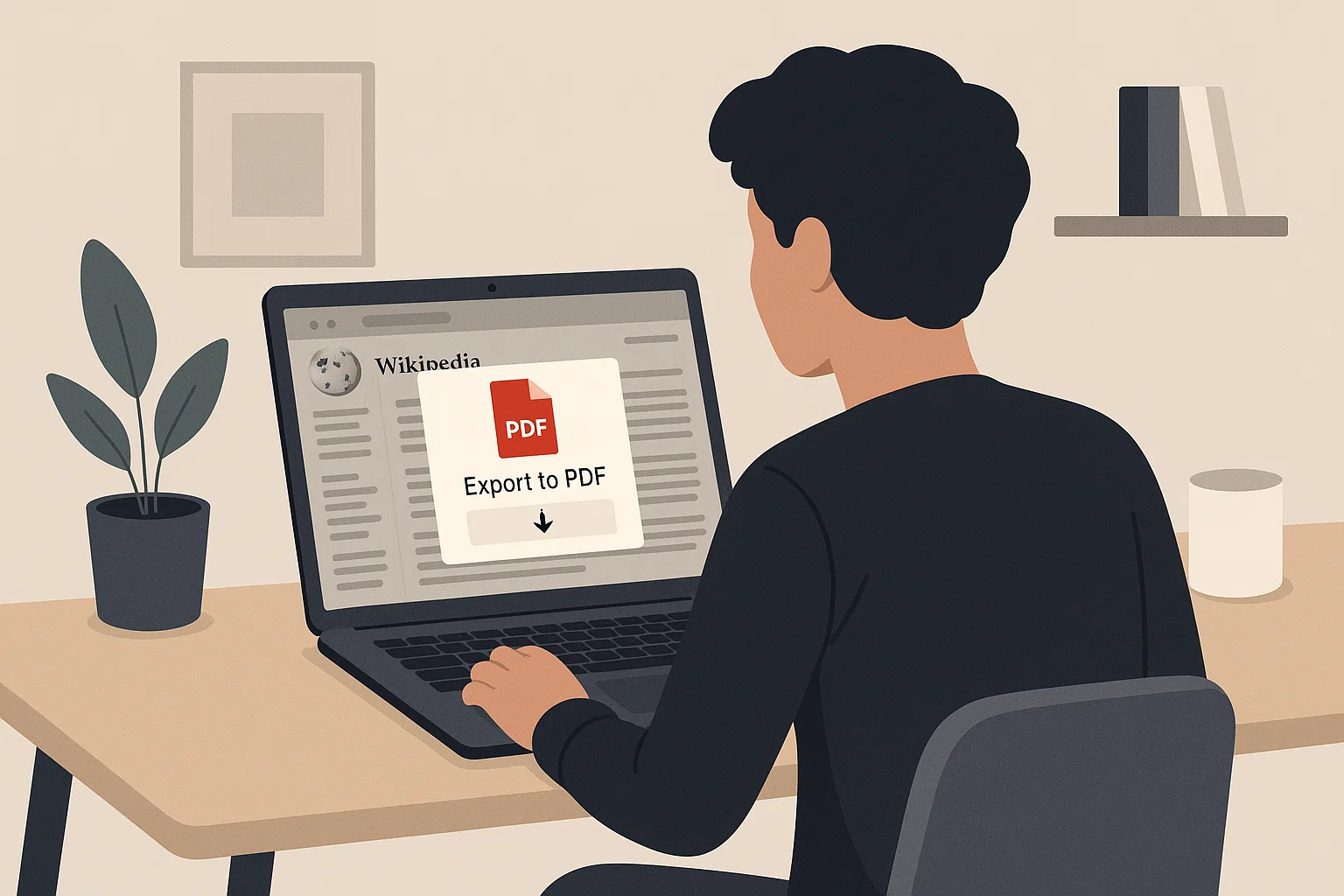
It sounds simple, right? Just “save” it. But depending on whether you’re using a laptop, iPhone, or even trying to grab the whole of Wikipedia (yes, it’s possible), the method changes. Some ways are quick and official, while others involve creative hacks. Let’s walk through them all, step by step.
Why Save a Wikipedia Page in PDF?
Before we jump into buttons and apps, let’s get real about why this matters.
Offline Reading: Perfect when travelling or stuck without Wi-Fi.
Study and Research: PDFs are neat for citations and organising notes.
Archiving: Sometimes a page changes over time. Saving a snapshot keeps the original version intact.
Sharing: Sending a whole PDF beats sending someone ten different links.
DIY eBooks: You can bundle multiple pages into one clean book. (Imagine carrying an instant reference guide for World War II or quantum physics.)
In short: a downloaded PDF isn’t just “another file.” It’s knowledge in your pocket.
The Official Wikipedia Download Option
Here’s the good news: Wikipedia itself gives you a built-in way to save any article as a PDF. No weird third-party sites, no watermarks, no fuss.
Steps on Desktop
Open the Wikipedia article you want.
Look to the left sidebar (on desktop) and scroll down to “Download as PDF.”
Click it, and wait a few seconds while Wikipedia processes the file.
Hit “Download” and voilà, your PDF is ready.
It’s clean, formatted nicely, and works perfectly for individual articles.
But there’s a small catch: this feature doesn’t show up on the mobile site, and sometimes people simply miss the link. Don’t worry, we’ll cover mobile tricks soon.
How to Export Wikipedia Pages as Books
Now here’s where it gets fun. Did you know you can create a whole Wikipedia book with multiple articles bundled into one PDF? Yup, it’s like making your own textbook.
Using the Book Creator Tool
Go to any Wikipedia page.
Scroll to the sidebar and look for “Create a book.”
Enable the tool, then add articles as you browse.
When you’re done, export everything as a single PDF.
This way, you could compile, say, all the pages about Ancient Egypt into one neat file. Or make your own “mini-encyclopedia” on space travel. The formatting is surprisingly decent too.
Downloading a Wikipedia Page on iPhone or Mobile
Most of us browse Wikipedia on our phones while lying in bed, waiting for food, or procrastinating (admit it). So, how do you save a page as PDF on mobile?
On iPhone (Safari)
Open the article in Safari.
Tap the Share button at the bottom.
Scroll down and choose “Print.”
Pinch out the preview to turn it into a PDF.
Tap Share again and save to Files or iCloud.
Done, you now have that page as a PDF on your phone.
On Android (Chrome)
Open the article in Chrome.
Tap the three dots (menu) → Share.
Choose Print.
Select “Save as PDF.”
Save it anywhere on your device.
It’s basically the same trick as iPhone, just with Chrome menus.
With the Wikipedia App
The official app (available on both iOS and Android) has an option to save pages for offline use, though not always as formal PDFs. It’s still handy if you’re on the move.
Converting Wikipedia Pages with Online Tools
Sometimes you want extra flexibility. That’s where online converters come in.
Just copy the article URL, paste it into a Wikipedia to PDF converter, and boom, you get a downloadable file. Popular options include:
Webpage to PDF sites (simple, browser-based)
PrintFriendly (lets you remove ads/extras before saving)
PDFCrowd and other online tools
Pros
Works on any website, not just Wikipedia.
Lets you save in different formats (Word, text, EPUB).
Cons
Some tools add watermarks unless you pay.
Privacy risk, be careful what you paste into random sites.
If you want zero-watermark results, stick to Wikipedia’s official feature.
Offline Wikipedia – Download the Entire Database
This part blows people’s minds: you can download all of Wikipedia. Yep, the whole thing.
Method 1: Using Kiwix
Kiwix is a free app that lets you download Wikipedia offline, with or without images. You basically get the entire library in your pocket.
Download the Kiwix app.
Choose the Wikipedia “ZIM” file you want (with or without images).
Store it on your device, warning, it’s huge.
As of recent dumps, a full Wikipedia with images can be over 90 GB, while text-only versions are smaller (~20 GB). Perfect if you’re the kind of person who wants an offline universe.
Method 2: Wikipedia Database Dumps
For advanced users, Wikipedia provides database dumps at dumps.wikimedia.org. These are raw files, great for researchers or developers, but not very user-friendly. Think of it as “Wikipedia in Lego bricks,” not a ready-made book.
Pros and Cons of Each Method
Here’s a quick comparison to help you decide which method suits you best:
| Method | Ease of Use | Works on Mobile | File Size | Watermark | Best For |
|---|---|---|---|---|---|
| Wikipedia “Download as PDF” | Super easy | No (desktop only) | Small | No | Single pages |
| Book Creator | Easy | Desktop only | Medium | No | Collections/eBooks |
| Mobile Print to PDF (iOS/Android) | Easy | Yes | Small | No | Quick saves |
| Online Converters | Easy | Yes | Small | Sometimes | Flexibility |
| Kiwix (Offline Wikipedia) | Moderate | Yes | Huge | No | Offline library |
| Database Dumps | Hard | Yes (with tools) | Massive | No | Developers/research |
Creative Uses for Saved Wikipedia PDFs
Alright, you’ve got your PDFs. Now what? Here are a few cool ways people use them:
Study Packs: Download topic-specific articles and use them as revision notes.
DIY Reference Books: Bundle 20–30 related articles into one file for easy access.
Offline Travel Guides: Save city or country Wikipedia pages before travelling.
Blog or Content Research: Keep PDFs of background reading. Later, you can rework them using a Paraphrasing Tool to shape unique content.
Long-Term Archives: Document how pages looked at a certain time, great for journalists or researchers.
Quick Troubleshooting Tips
Sometimes things don’t go smoothly. Here’s how to fix common issues:
Missing “Download as PDF” button: Use desktop view or try online converters.
Large file won’t save: Split into smaller PDFs or use Book Creator.
Watermarks in free converters: Stick to official Wikipedia or use Print → Save as PDF.
Can’t open on phone: Make sure you have a proper PDF reader installed.
Wrapping It Up
Downloading a Wikipedia page in PDF isn’t rocket science, but knowing the right method makes it stress-free. From the built-in “Download as PDF” button to mobile print tricks and full offline apps like Kiwix, there’s a method for everyone.
If you’re just saving a single article for quick reference, go with the official option. If you’re a researcher or student, try the Book Creator. And if you’re a digital hoarder? Well, welcome to the wild world of offline Wikipedia.
Next time you stumble across an article worth keeping, don’t just bookmark it. Save it, store it, and maybe even remix it using an AI Reword Tool to make it your own. After all, knowledge is better when it’s portable.

Mia Creatives explores the intersection of technology and creativity. Dive into WordPress, SEO, and innovative ways to thrive online.