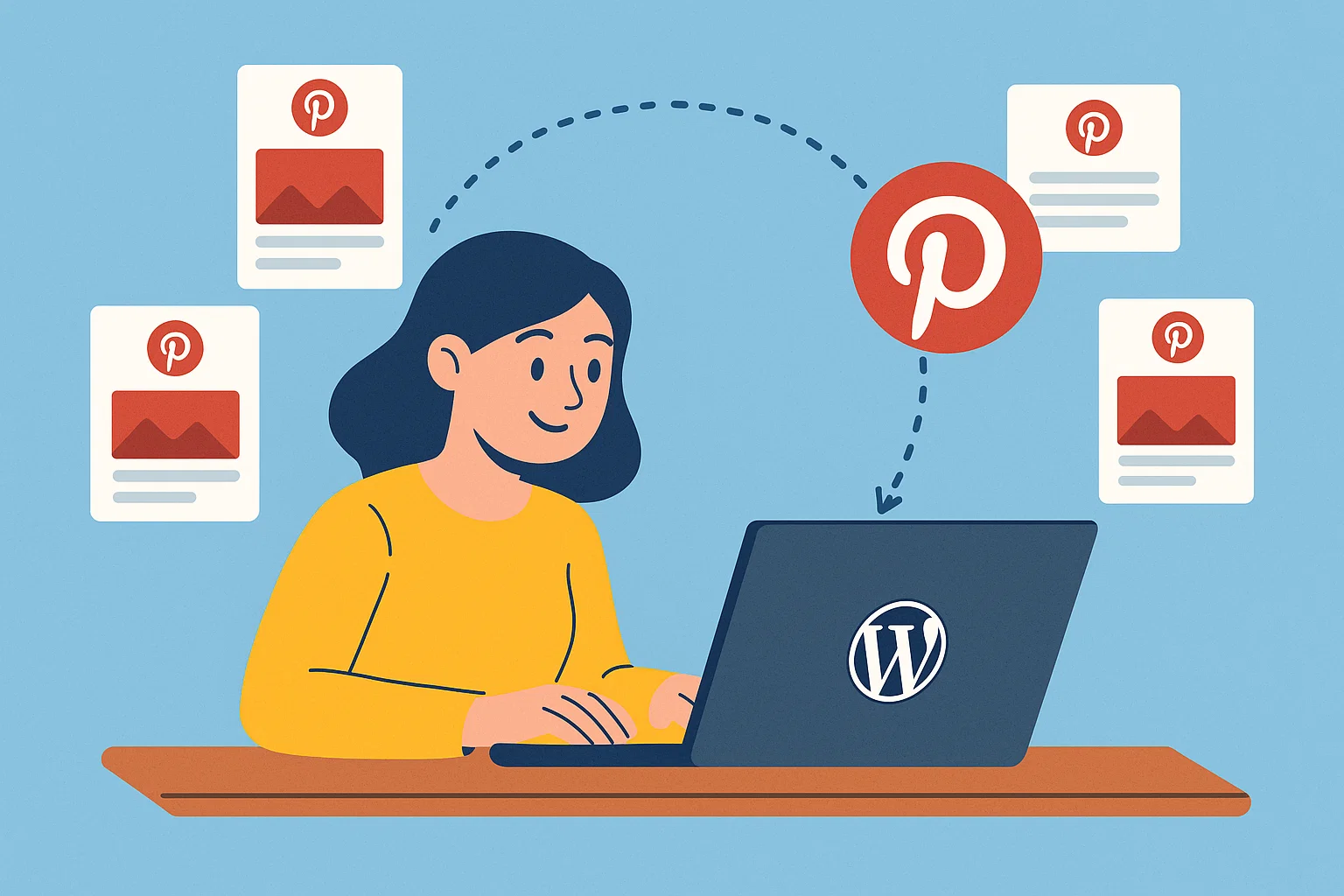
Why Connect WordPress to Pinterest in the First Place?
Pinterest isn’t just “social media” anymore. It’s basically a visual search engine. And unlike TikTok or Instagram, your content on Pinterest can live forever pins you posted two years ago can still drive daily traffic to your site.
When you connect WordPress to Pinterest, you unlock some major perks:
- Automatic pin sharing every time you publish or update a post, it’s shared to Pinterest without you doing a thing.
- Better SEO signals Pinterest counts as a traffic source that tells Google your content’s getting attention.
- Visual branding your images (with your logo, font, and tone) get seen by thousands of users.
- Consistent engagement even while you’re sleeping, your content keeps circulating on Pinterest boards.
It’s like having a virtual assistant who never gets tired of promoting your posts.
How to Connect WordPress to Pinterest (The Smart Way)
Let’s start simple no tech jargon, no panic. Here’s what you need to do:
Step 1: Create or Switch to a Pinterest Business Account
If you’re using a personal account, it’s time to upgrade. It’s free and gives you analytics, rich pins, and branding tools.
- Go to Pinterest for Business.
- Click “Convert to Business” or “Create a Business Account.”
- Fill in your website and brand details.
Step 2: Claim Your Website
Pinterest needs to know that your WordPress site belongs to you.
- Go to Settings > Claim > Website in Pinterest.
- Copy the meta tag they give you.
- In WordPress, paste it into the header section using a plugin like Insert Headers and Footers or directly in your theme’s custom code section.
Once Pinterest verifies your site, you’ll see a little “globe” icon beside your domain you’re official.
Step 3: Add a Pin-Saving Button (Optional but Worth It)
You can add a “Save to Pinterest” hover button on your blog images. That way, anyone who visits your site can pin your content to their own boards with one click.
You can do this manually (Pinterest offers a code generator) or automatically using a plugin. Speaking of which…
The Best WordPress to Pinterest Plugins in 2025
You don’t need ten plugins just one solid one that does the job right. Here are the top picks that WordPress pros (and even lazy bloggers like me) love using.
1. Tasty Pins For Bloggers Who Care About SEO
If your blog has a ton of images, this one’s gold.
Tasty Pins lets you:
- Add Pinterest-only descriptions to images without affecting your alt text (great for SEO).
- Force a specific image to be pinned when readers hit the share button.
- Hide unattractive images from your posts but still make them pin-able.
It’s perfect for food, DIY, and lifestyle bloggers who want full Pinterest control without messy coding.
Price: Around $29/year
Why it rocks: It balances image SEO and Pinterest optimisation better than any other plugin.
2. Blog2Social The All-in-One Auto-Poster
Blog2Social isn’t just for Pinterest it also posts to Facebook, X, LinkedIn, Instagram, and more.
But here’s why it’s great for Pinterest users:
- It lets you customise each pin title and image before posting.
- You can schedule pins at different times for maximum reach.
- It gives you a drag-and-drop calendar to see all your upcoming shares.
If you manage multiple blogs or want everything automated, this one’s a lifesaver.
Price: Free version available, Premium starts around $7/month
Pro tip: Schedule pins at different times of day Pinterest traffic spikes in evenings and weekends.
3. Social Snap Lightweight, Beautiful, and Share-Friendly
Social Snap focuses on social sharing buttons, including Pinterest, and it’s super clean on your site.
You can:
- Add a floating or inline “Pin” button anywhere.
- See analytics on how many times your posts were pinned.
- Design buttons that match your site perfectly.
Price: Free version + premium starting at $39/year
Why it’s cool: It’s not just about automation it helps visitors share your posts easily and beautifully.
4. Monarch by Elegant Themes Great for Divi Users
If you’re running your blog on Divi, this one’s already integrated. Monarch is part of the Elegant Themes package and includes Pinterest sharing plus other social media.
What makes it stand out:
- Floating sidebar and pop-up sharing buttons that actually look elegant.
- Super light on performance won’t slow down your site.
- Detailed analytics on your most shared posts.
Price: Included in Elegant Themes membership ($89/year).
If you’re already a Divi user, you basically get it for free.
5. Pinterest Automatic Pin WordPress Plugin
Now, this one’s for people who love automation set it up once and forget it.
Every new post you publish automatically pins itself to your selected boards. You can even randomise pin times and descriptions to avoid looking “spammy.”
Key Features:
- Auto-detects featured image or lets you pick one.
- Supports multiple Pinterest accounts.
- Can repost older content for evergreen promotion.
Price: Around $25 one-time on CodeCanyon.
Who it’s for: Bloggers who don’t want to touch Pinterest again after setup!
Quick Comparison Table
| Plugin Name | Best For | Pricing | Automation | Custom Pin Descriptions |
|---|---|---|---|---|
| Tasty Pins | SEO + Pinterest Control | $29/year | Partial | ✅ Yes |
| Blog2Social | All Social Platforms | Free / $7+ mo | ✅ Yes | ✅ Yes |
| Social Snap | Share Buttons & Analytics | Free / $39+ yr | Manual | ⚪ Partial |
| Monarch | Divi Theme Users | $89/yr | Manual | ⚪ Partial |
| Pinterest Automatic | Full Automation | $25 one-time | ✅ Full | ✅ Yes |
How to Link Your Website to Pinterest with a Plugin
Let’s make this practical. Here’s how to link your WordPress site with Pinterest using Blog2Social (my personal favourite for 2025).
Step 1: Install and Activate Blog2Social
Go to your WordPress dashboard → Plugins → Add New → search for Blog2Social → Install → Activate.
Step 2: Connect Pinterest Account
Once activated, go to Blog2Social → Networks → click on Pinterest → log in and authorise access.
Step 3: Choose Boards
Pick which Pinterest boards you want to post to automatically. You can create topic-specific boards like “Blogging Tips,” “SEO for Beginners,” or “DIY Projects.”
Step 4: Set Automation Rules
You can decide:
- Whether new posts get shared instantly or scheduled.
- Which image to pin (featured, custom, or random).
- What description template to use (e.g., “Learn more on my blog → [link]”).
Save settings and that’s it. From now on, each new post will be pinned without any manual work.
Pinterest SEO: Get Found and Clicked
Now, connecting is one thing. Getting traffic is another.
Here’s how to make sure your pins actually show up when people search.
- Use keyword-rich titles. Treat Pinterest like Google. Instead of “My Blogging Journey,” try “How to Start a Blog and Make Money in 2025.”
- Add text overlays to images. Use Canva or Adobe Express. Text tells Pinterest’s AI what the image is about.
- Optimise your pin descriptions. Sprinkle in keywords naturally (Pinterest reads your text).
- Pin consistently. Use a tool like Tailwind or Blog2Social’s scheduler to post daily.
- Create multiple pins per post. Different images attract different audiences one post, five pins, five chances to go viral.
Why Some People Move Away from WordPress (and Why You Shouldn’t)
You might’ve heard whispers like “everyone’s moving to Substack” or “Wix is easier.” Sure, they’re simpler but also limited.
Here’s the truth: WordPress remains unbeatable for freedom, SEO, and control.
You can:
- Install any plugin (like Pinterest automation).
- Fully own your content and data.
- Customise every inch of your website.
The people leaving WordPress usually didn’t set it up right or used slow hosting. Fix that, and you’re golden.
Smart Tips to Boost Pinterest Traffic from WordPress
- Add a custom Pinterest image to each post. It should be vertical (1000×1500 px works best).
- Embed your boards on WordPress pages. It makes your blog visually rich and interactive.
- Use Rich Pins. They show your post title, logo, and meta description right on the pin.
- Pin others’ content too. Pinterest rewards active users, not just self-promoters.
- Analyse what works. Use Pinterest Analytics to track which pins drive the most clicks.
The Bottom Line
Pinterest can become your secret traffic machine if you connect it smartly.
Start with a WordPress to Pinterest plugin that fits your style:
- Go with Tasty Pins if you’re SEO-focused.
- Choose Blog2Social if you want all-in-one automation.
- Pick Pinterest Automatic if you just want to set it and forget it.
Then, add your personal touch keyword-rich descriptions, vertical images, and consistent pinning.
Remember: traffic from Pinterest compounds over time. What you pin today can bring you visitors months or even years later.
So don’t overthink it. Connect your WordPress site to Pinterest today and let your posts do the talking while you focus on creating the next big thing.

Alex WebPro, your guide to web mastery. Expert tips on WordPress, SEO, monetization, and the best in design trends and themes.