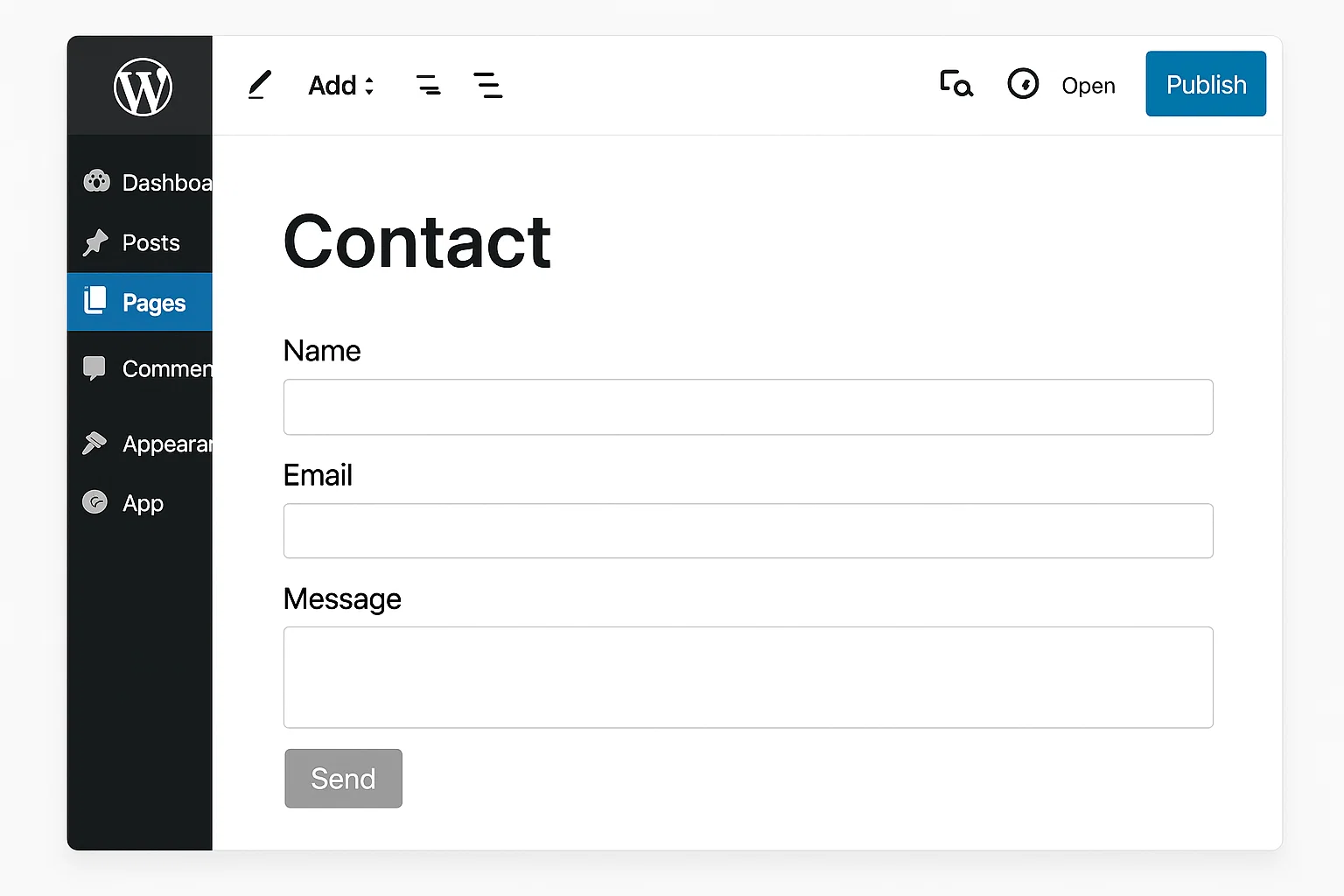 Ever landed on a website you liked but couldn’t find a way to get in touch? Frustrating, right? Now imagine visitors coming to your own site and facing the same problem. That’s why every blog, business site, or portfolio needs a contact page. It’s not just about giving people a way to message you, it’s about building trust, getting feedback, and even generating leads.
Ever landed on a website you liked but couldn’t find a way to get in touch? Frustrating, right? Now imagine visitors coming to your own site and facing the same problem. That’s why every blog, business site, or portfolio needs a contact page. It’s not just about giving people a way to message you, it’s about building trust, getting feedback, and even generating leads.
In this guide, I’ll show you different ways to create a contact page in WordPress, with and without plugins. We’ll cover the simple beginner method, the slightly more advanced options, and throw in some pro tips to make your contact page stand out. By the end, you’ll have a page that not only works but looks professional too.
Why Your Site Needs a Contact Page
Let’s be honest, no one likes a mysterious website. If people can’t reach you, they’ll either leave or never return. A contact page solves this problem and does much more:
Builds trust: Visitors know you’re a real person or business.
Drives leads: Potential clients and customers can ask about your services.
Collects feedback: You’ll know what your readers like or struggle with.
Saves time: Instead of sharing personal email addresses everywhere, you manage messages in one place.
Think about it: Would you hire a freelancer, buy from a shop, or read a blog regularly if you couldn’t even send a quick message to the owner? Exactly. That’s why your contact page is essential.
Does WordPress Have a Built-in Contact Form?
Here’s the straight answer: No. WordPress comes with a simple page editor, but it doesn’t include a contact form by default. That means if you just create a new page and call it “Contact,” it’ll look blank unless you add something to it.
So, how do we fix that? You’ve got options:
Use a plugin (most popular and beginner-friendly).
Use the block editor (Gutenberg) or paste custom form code.
Go advanced with page builders like Elementor.
We’ll go through all three.
Method 1: Create a Contact Page Using a Plugin
If you’re new to WordPress, plugins are your best friend. They let you add new features without writing a single line of code. The good news? There are tons of free contact form plugins.
Step 1: Install a Plugin
Go to your dashboard → Plugins → Add New.
Search for WPForms (super beginner-friendly) or Contact Form 7 (lightweight classic). Hit Install → Activate.
Step 2: Create a New Form
With WPForms: You’ll see a “WPForms” menu. Click Add New.
Choose a template like “Simple Contact Form.”
Fields like Name, Email, and Message are already included.
Step 3: Add the Form to Your Page
Create a new page (Pages → Add New). Call it Contact Us.
Inside the editor, click the + button, search for “WPForms,” and select your form.
Publish the page. Done!
Step 4: Test Your Form
Fill it out yourself. Does the email arrive? If not, check your WordPress email settings or install an SMTP plugin to improve deliverability.
Pros of Plugins: Easy, flexible, no coding required.
Cons: Adds another plugin to your site (which means slightly more maintenance).
Method 2: Create a Contact Page Without a Plugin
Not a fan of plugins? No problem. You can still make a functional contact page using either built-in WordPress blocks or simple code.
Option A: Block Editor (If Supported)
Some WordPress themes or hosting providers include built-in form blocks. Just create a page, click the “+” button, and search for “Form.” If available, you can drag-and-drop fields.
Option B: Embed a Google Form
Go to Google Forms
.Create a new form with fields like Name, Email, Message.
Click Send → Embed <> code.
Copy the code and paste it into your WordPress page (Text/HTML block).
Option C: Add Custom HTML Form
If you’re comfortable with HTML, paste something like this:
Warning: This sends messages directly to your email. It’s simple but not always reliable, and spam protection is limited.
Pros of No-Plugin Method: Lighter, no extra installations.
Cons: Less flexible, harder to customize, and often weaker on security.
Method 3: Advanced Custom Contact Page
If you want your contact page to look like a polished landing page, page builders are the way to go. Tools like Elementor, Divi, or Beaver Builder let you design visually without touching code.
Example with Elementor:
Install Elementor (free version works).
Create a new page called Contact.
Click “Edit with Elementor.”
Drag and drop a form widget (Elementor Pro) or embed a WPForms shortcode.
Add extras like a map, social icons, or a styled call-to-action.
Pro Touches to Add:
Google Maps: Show your business location.
WhatsApp button: Instant messaging option.
reCAPTCHA: Protect your form from spam bots.
Custom CSS: Match your branding (colours, fonts).
Now your contact page doesn’t just function, it looks professional too.
How to Add Your Contact Page to the Menu
What’s the point of creating a page if visitors can’t find it? Let’s fix that.
Go to Appearance → Menus in your dashboard.
Select your main menu.
Tick your Contact page and click Add to Menu.
Drag it to the right spot (usually last on the menu).
Save changes.
Now your contact page is visible at the top or bottom of your site.
Pro Tips for an Effective Contact Page
Here’s where most people mess up. They create a form and leave it at that. But you can do better.
Keep it simple: Don’t ask for 20 details. Name, email, and message are enough.
Set expectations: Let people know how quickly you’ll reply. (“We usually respond within 24 hours.”)
Add extra options: Some users prefer phone numbers, others like chat. Offer at least one alternative.
Don’t forget mobile users: Test your page on a phone, it should load fast and fit nicely.
Use friendly copy: Instead of “Submit,” try “Send Message” or “Let’s Talk.”
FAQs
How do I create a contact page in WordPress?
Create a new page and add a form using a plugin like WPForms, Contact Form 7, or even Google Forms.
Does WordPress have a built-in contact form?
No, you’ll need a plugin, block, or custom code.
How to create a contact form in WordPress without a plugin?
Embed a Google Form, use custom HTML, or check if your block editor has a form option.
How to create a member page in WordPress?
Use plugins like “MemberPress” or “Paid Memberships Pro” to restrict access and create exclusive pages for members.
My contact form isn’t sending emails, what now?
Install an SMTP plugin like “WP Mail SMTP” to fix email delivery issues.
Wrap Up
Creating a contact page in WordPress isn’t complicated, you just need the right method for your comfort level. Beginners should stick to plugins like WPForms. If you’re tech-savvy, try the no-plugin route. And if you love design, Elementor or other builders give you full control.
The main thing? Don’t delay. Every day without a contact page is a day of missed opportunities, whether that’s client leads, partnerships, or simple reader feedback.
So go ahead, create that page today. Your visitors, and your future self, will thank you.

Alex WebPro, your guide to web mastery. Expert tips on WordPress, SEO, monetization, and the best in design trends and themes.