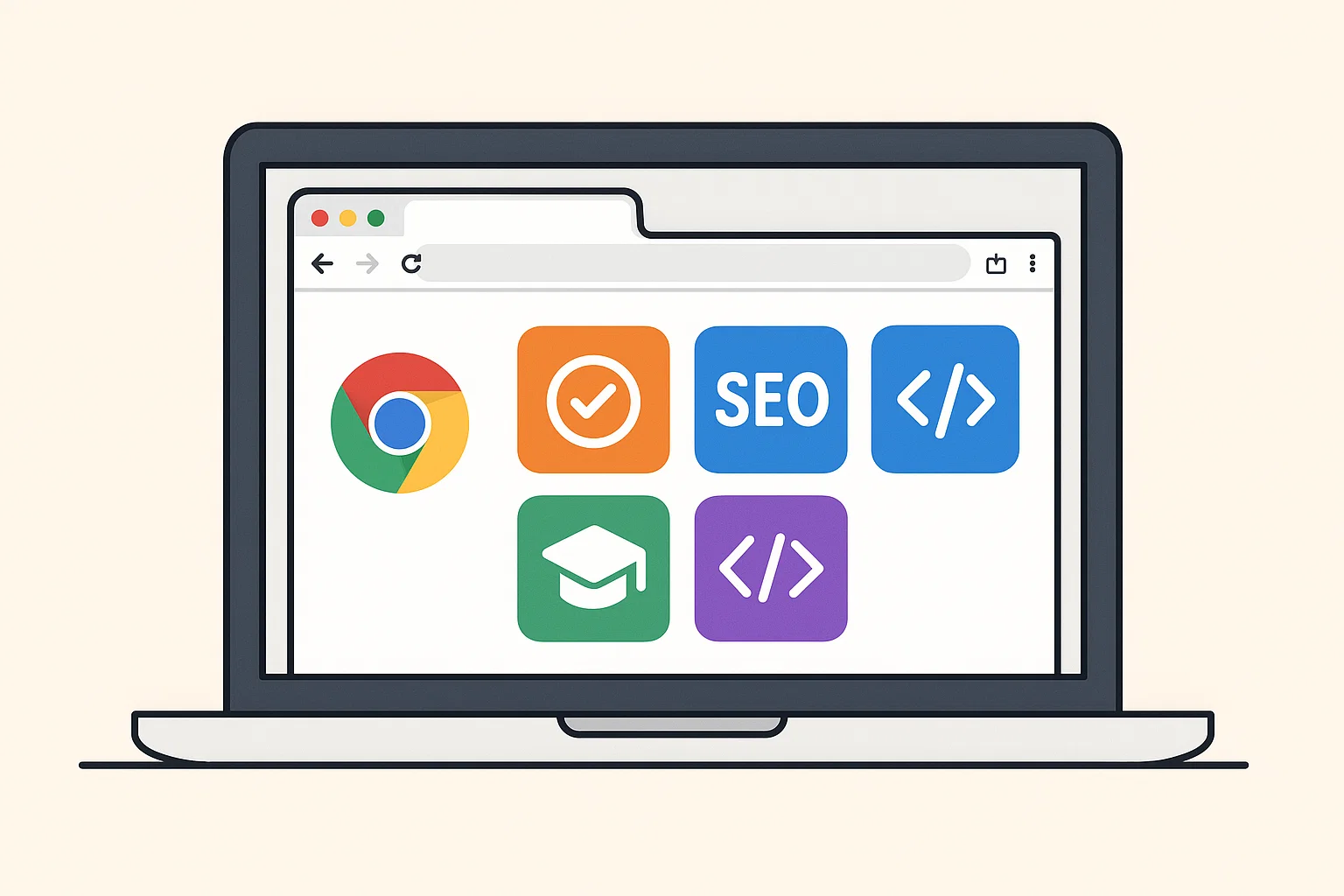
In 2025, Chrome extensions aren’t just nice extras, they’re essential. Whether you’re a student juggling assignments, a blogger chasing SEO rankings, or a small business owner managing multiple online accounts, the right set of tools can save hours of frustration. Let’s build your personal Chrome toolbox, one extension at a time.
Why Chrome Extensions Matter for Your Online Experience
Think of Chrome extensions as shortcuts to superpowers. Instead of opening ten apps or switching tabs endlessly, an extension brings the function straight into your browser. Want to check grammar while emailing? Done. Need quick keyword data while researching? Easy. Looking for focus during study hours? There’s an extension for that too.
The Chrome Web Store now holds thousands of options, but not all are useful. Some eat up memory, others bombard you with ads, and a few are plain unsafe. The goal here is to spotlight only the best free Chrome extensions that genuinely boost performance, productivity, and creativity.
Top Productivity Extensions
1. Momentum – Turn New Tabs into Motivation
Momentum replaces your blank new tab with a clean dashboard showing the time, a to-do list, and a daily inspirational quote. It’s minimal, yet powerful. Instead of being distracted by social media shortcuts, you’re greeted with calm focus every time you open a tab.
Why it works: micro-reminders keep you aligned with your goals throughout the day.
2. Todoist – Organise Work Without Overthinking
Todoist is one of the best Chrome extensions for productivity. You can add tasks, set deadlines, and categorise work directly from your browser. It syncs with mobile, so you always know what’s next.
Perfect for: freelancers managing clients, bloggers scheduling posts, or students breaking projects into steps.
3. Grammarly – Write Better Instantly
Ever sent an email and noticed a silly typo later? Grammarly saves you from that embarrassment. It checks grammar, tone, and clarity in real-time, whether you’re typing in Gmail, WordPress, or Facebook Messenger.
It’s like having a proofreader sitting beside you, without the hourly fee.
4. RescueTime – Track Where Your Time Really Goes
If you think you “only scroll Instagram for 10 minutes,” RescueTime will prove you wrong. It quietly tracks your activity and shows how much time you spend on productive tasks vs. distractions.
It’s not about guilt, it’s about awareness. Once you see where the hours vanish, it’s easier to take control.
5. StayFocusd – Block Digital Temptations
Some days, self-control needs backup. StayFocusd lets you block or limit websites that waste time. You set the rules: 30 minutes of YouTube per day, after that it’s off-limits.
A clever trick for students and professionals alike who want discipline without deleting their favourite sites.
Best Chrome Extensions for Students
Studying online comes with unique challenges, endless tabs, scattered notes, and confusing references. These extensions are like digital study buddies.
6. Google Dictionary – Instant Definitions
Highlight a word, double-click, and boom, you get the definition without leaving the page. For students reading research articles or tricky texts, this is a lifesaver.
No more opening new tabs or losing focus.
7. Kami – PDF Editor and Annotator
PDFs are everywhere in academia. With Kami, you can highlight, annotate, and even collaborate on documents in real-time. Perfect for group projects where everyone needs to mark notes on the same file.
8. Dualless – Virtual Dual Screen
Not everyone has two monitors, but Dualless gives you that feel. It splits your browser into two adjustable windows. You can take notes on one side while reading an article on the other.
Students love it, but honestly, anyone researching online will benefit.
9. Cite This For Me – Automatic Citations
The pain of writing references is real. Cite This For Me creates citations instantly in APA, MLA, or Chicago style. Just click once on a webpage, and it generates a proper reference you can paste into your paper.
It’s not just clever, it’s a grade-saver.
Best Free Chrome Extensions Everyone Should Use
Some tools are universal, regardless of who you are.
10. Adblock Plus – Browse Without Annoying Ads
Ads can slow down pages and ruin the reading flow. Adblock Plus blocks most of them while letting you whitelist sites you want to support.
Browsing becomes faster and calmer. Just remember, if a site you love survives on ads, whitelist it to support their work.
11. LastPass – Master Your Passwords
We all know the struggle of remembering 20 different logins. LastPass securely stores them and auto-fills when needed.
Extra perk: it suggests strong passwords so you’re not reusing “password123” everywhere.
12. Dark Reader – Save Your Eyes
Reading in bright mode at night is torture. Dark Reader turns any website into dark mode with smooth themes. Less strain, better focus, and yes, it just looks cooler.
13. Evernote Web Clipper – Save Ideas in One Click
Find an article, recipe, or tutorial you want to keep? Clip it directly to your Evernote notebook. Unlike bookmarks, you can tag and organise clippings neatly, so they’re easy to find later.
SEO & Web Development Extensions
If you’re into blogging, freelancing, or running an online business, these are must-haves.
14. Keywords Everywhere – Keyword Research on the Fly
While searching Google, you’ll see keyword volume, CPC, and related suggestions right there in the sidebar. It saves hours of jumping between tools.
Great for bloggers who want SEO data without opening heavy dashboards.
15. MozBar – Quick SEO Insights
MozBar overlays SEO metrics on any page: domain authority, backlinks, on-page details. For quick competitor checks, it’s gold.
Combine it with Keywords Everywhere and you’ve got a mini SEO toolkit inside Chrome.
16. Web Developer Extension – Swiss Army Knife for Devs
This one is legendary. It gives you tools to inspect, disable, and test elements on any website. Developers, designers, and even curious bloggers can peek behind the curtain.
Want to check responsive design quickly? Done. Need to disable scripts? Easy.
17. Lighthouse – Performance & Accessibility Tester
Built by Google, Lighthouse audits websites for speed, accessibility, and SEO best practices. If you’re serious about performance, this is non-negotiable.
Fun & Clever Chrome Extensions
Not every extension has to be serious. Sometimes a bit of fun improves the whole experience.
18. Tabby Cat – Joy in Every New Tab
Instead of a boring blank page, Tabby Cat shows a cute animated cat every time you open a tab. It’s simple, silly, and surprisingly uplifting during long workdays.
19. Pocket – Save Now, Read Later
See an article you like but don’t have time for? Save it to Pocket. Later, on your phone or tablet, you can read it offline.
Perfect for travellers, commuters, or anyone who doesn’t want to lose good content.
20. Chrome Extensions for Games – Quick Brain Breaks
Yes, Chrome has games too. From chess to Tetris, these extensions give you a five-minute escape. Just don’t let “five minutes” become an hour.
Remember: fun is good, but balance is better.
How to Safely Install Extensions from the Chrome Web Store
Before you hit “Add to Chrome,” keep these safety tips in mind:
Check ratings & reviews. If thousands of users trust it, you’re safer.
Look at permissions. Does a dictionary extension really need access to all your browsing history? Be cautious.
Stick to the official Chrome Web Store. Avoid downloading from random third-party sites.
Update regularly. Outdated extensions can have security holes.
The good news: the Chrome Web Store has improved at flagging suspicious tools, but staying alert is still wise.
Building Your Personal Chrome Toolbox
Here’s the truth: you don’t need 50 extensions. In fact, too many will slow your browser down. The magic is in picking the right mix for your lifestyle.
Students? Prioritise Google Dictionary, Kami, Dualless.
Bloggers? Go for Grammarly, Keywords Everywhere, MozBar.
Small business owners? LastPass, Evernote, Todoist.
Developers? Web Developer Extension, Lighthouse.
Think of it like building a personal app store inside your browser. Start small, test what clicks, and uninstall what doesn’t serve you.
Final Word
Your browser is where you spend half your online life, emails, research, work, Netflix breaks. By upgrading it with the best Chrome extensions for productivity, SEO, and fun, you’re not just improving browsing, you’re improving how you live and work online.
So, open the Chrome Web Store, pick two or three extensions from this list, and try them out today. You might just find that small changes in your browser create big changes in your workflow.
And hey, if you’re looking to polish your content even further, try a Paraphrasing Tool to reword, spin, or refine your writing like a pro.
Your web experience deserves an upgrade, why not start now?

Alex WebPro, your guide to web mastery. Expert tips on WordPress, SEO, monetization, and the best in design trends and themes.