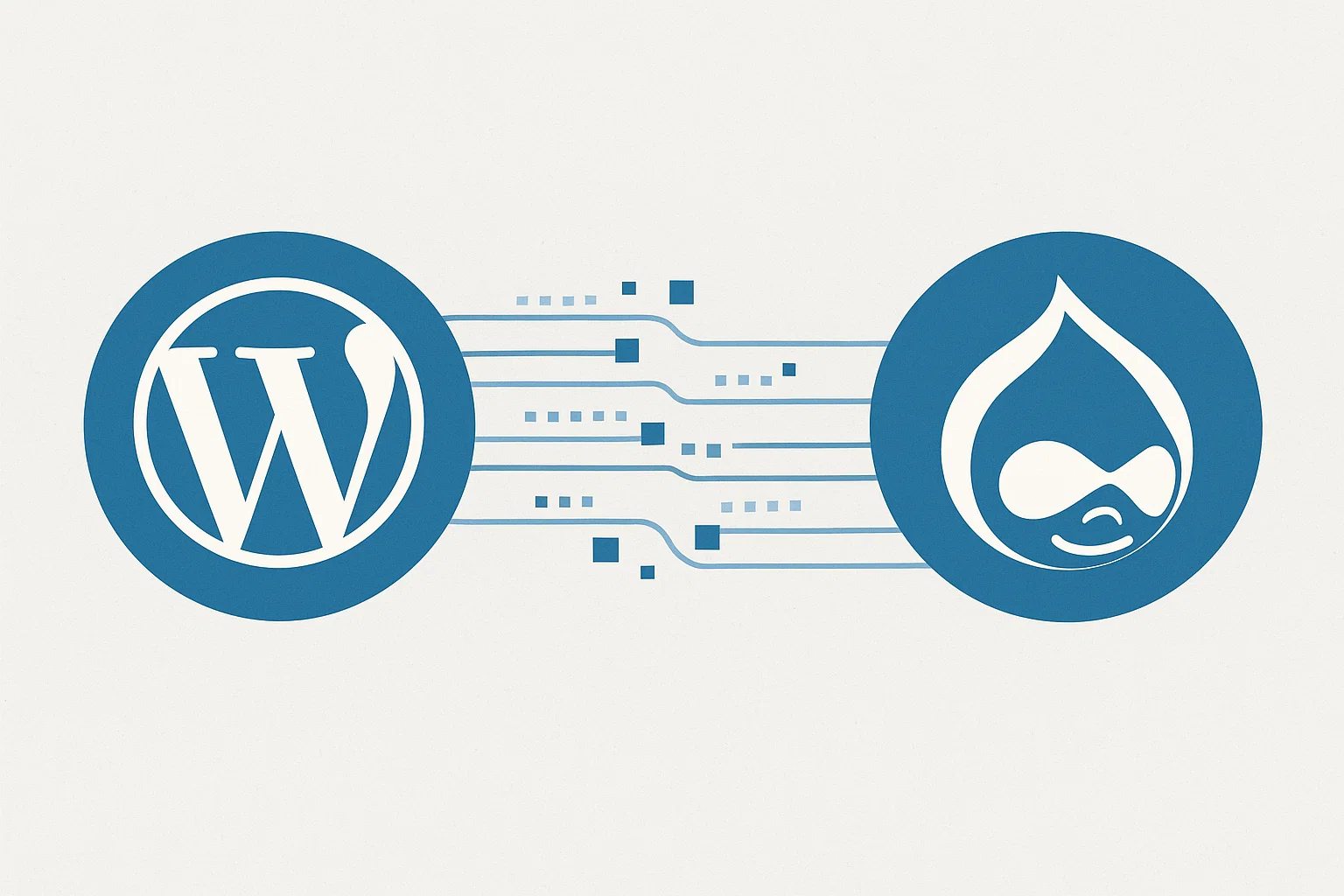
Let’s walk through how to switch without losing your content, rankings, or sanity.
Why People Move From WordPress To Drupal
WordPress is brilliant simple, fast, and beginner-friendly. But as websites scale, many owners start hitting ceilings. Think of it like trying to fit a Formula 1 engine into a small hatchback it works for a while, but then you need something sturdier.
Here’s what usually drives that move:
- Security needs: Drupal’s permission system and built-in access control make it tougher to hack.
- Complex data structure: Large organisations want more flexibility in how content types, users, and taxonomies interact.
- Performance: Drupal can handle high-traffic, multi-language, multi-site environments better when optimised.
- Custom workflows: WordPress excels at blogging; Drupal dominates at complex, role-based publishing.
If those pain points sound familiar, migration isn’t just a tech upgrade it’s a growth decision.
Is Drupal Harder Than WordPress?
Yes and no.
Drupal has a steeper learning curve, but it’s not “hard,” just more granular. You don’t click your way through as easily as WordPress, but you gain deep control.
WordPress = Easy for beginners, limited for developers.
Drupal = Tough for beginners, limitless for developers.
Once you get used to Drupal’s structure content types, nodes, views it actually feels logical. The difficulty lies in unlearning WordPress habits, not learning Drupal itself.
Is Drupal Older Than WordPress?
Funny enough, yes. Drupal came out in 2001, two years before WordPress launched in 2003.
That seniority shows in its DNA Drupal started as a community platform, while WordPress began as a blogging tool. Over time, both evolved, but Drupal always leaned toward enterprise-grade content management.
So, when migrating, you’re not moving to a “newer” platform; you’re stepping into one that’s been quietly powering universities, governments, and global brands for decades.
Is Drupal Safer Than WordPress?
Security is where Drupal proudly flexes. It’s not that WordPress is unsafe it’s just more exposed.
Why? Plugins and themes.
WordPress relies heavily on third-party add-ons, and many of them go unpatched. Drupal, on the other hand, has core-level security teams, mandatory code reviews, and tighter user permissions. That’s why NASA, Tesla, and the UN trust it.
In short, if your website handles sensitive data or user accounts, Drupal gives you peace of mind that WordPress rarely can.
Pre-Migration Prep: What To Do Before You Move
Migration success starts long before you click “export.”
Here’s your prep checklist:
1. Backup Everything
Use a reliable backup plugin or your hosting control panel to clone your entire WordPress site files, database, uploads, and all. Store it both online (Google Drive, Dropbox) and offline.
2. Audit Your Content
Look for outdated posts, irrelevant categories, or broken links. Migration is the best time to clean up. No point moving junk across.
3. Note Down Your Structure
WordPress uses posts, pages, categories, and tags. Drupal uses nodes, content types, and taxonomies. Make a quick mapping plan:
| WordPress | Drupal Equivalent |
|---|---|
| Posts | Article (Content Type) |
| Pages | Basic Page (Content Type) |
| Categories | Taxonomy (Vocabulary) |
| Tags | Taxonomy (Terms) |
4. Choose Your Migration Path
There are two routes:
- Manual migration: For small or custom sites.
- Automated migration: For big blogs, use tools like FG Drupal to WordPress module or CMS2CMS.
Step-by-Step: How To Migrate From WordPress To Drupal
Alright, gloves on. Let’s get practical.
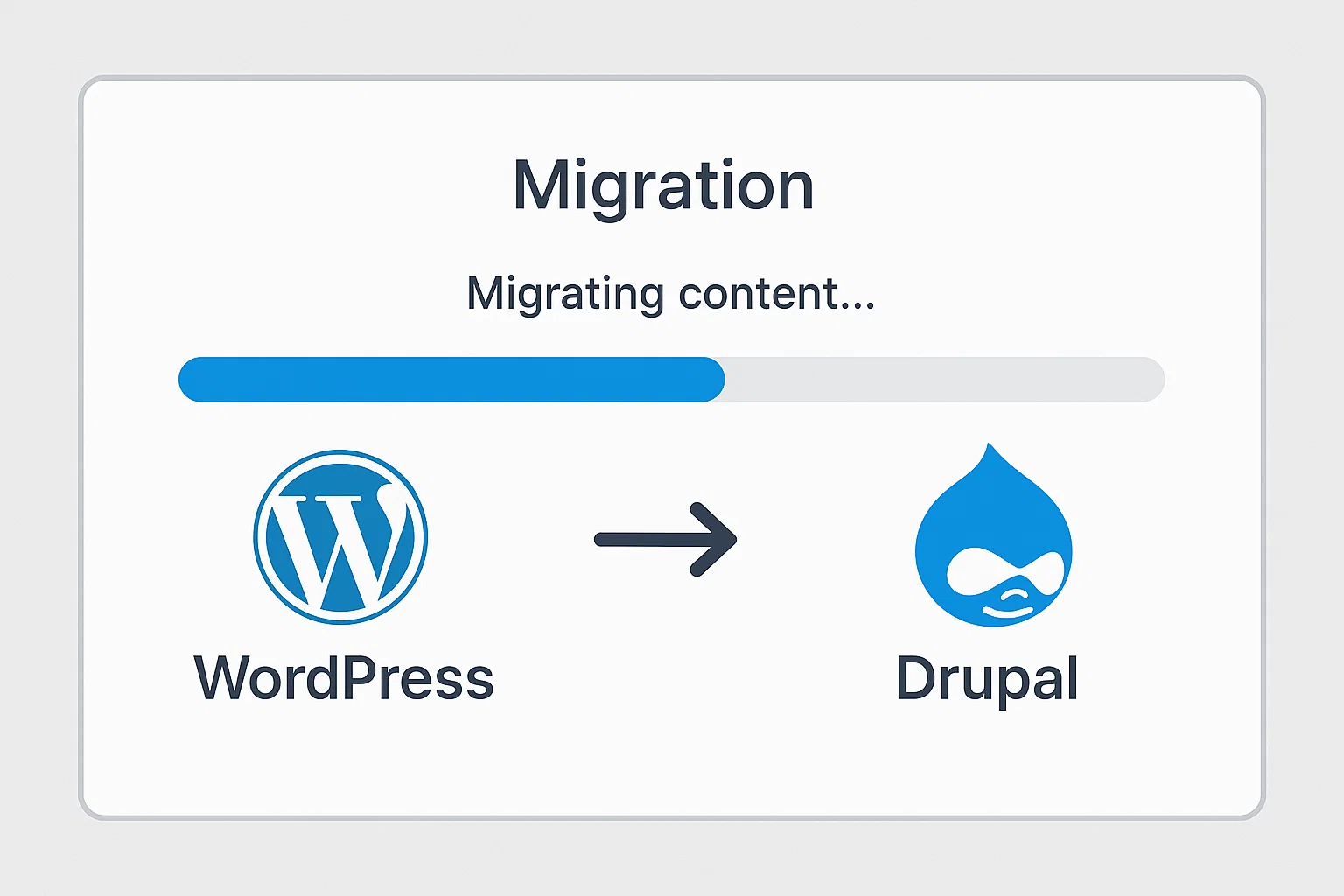
Step 1: Set Up Your Drupal Environment
You’ll need:
- A web server with PHP 8+ and MySQL 8+.
- A fresh Drupal installation (the latest version).
- Access to your WordPress site’s database and files.
If you’re on shared hosting, install Drupal in a subdirectory or subdomain first (like /dev or /staging) so you can test before going live.
Step 2: Install the WordPress Migrate Modules
In Drupal, go to Extend → Install New Module, and search for:
- Migrate
- Migrate Plus
- Migrate Tools
- WordPress Migrate (from the contributed module section)
Enable them all. These modules give Drupal the ability to import WordPress content directly.
Step 3: Export Your WordPress Database
Head into phpMyAdmin or use a plugin like “WP Migrate DB.”
Export the SQL file you’ll connect this to Drupal later.
Step 4: Configure the Migration Connection
In Drupal’s Configuration → Development → Migrations, point to your WordPress database.
You’ll enter host, username, password, and database name.
Then, map fields like this:
- Post title → Node title
- Post content → Body field
- Categories → Taxonomy vocabulary
- Comments → Comment entity
Drupal’s interface might look intimidating, but remember it’s all logical.
Step 5: Migrate the Media
Images and attachments often trip people up.
Use Drupal’s File Migration module to pull in your uploads directory.
Ensure permissions are correct (sites/default/files).
Step 6: Run a Test Migration
Before migrating the full site, migrate just 10 posts.
Check formatting, links, and images.
If anything looks off, adjust mappings and re-run.
Step 7: Finalise & Launch
Once satisfied:
- Run the full migration.
- Re-index URLs.
- Clear caches.
- Check SEO settings and meta titles.
Then point your domain from the old WordPress folder to Drupal’s root directory.
Done. You’ve just levelled up your CMS game.
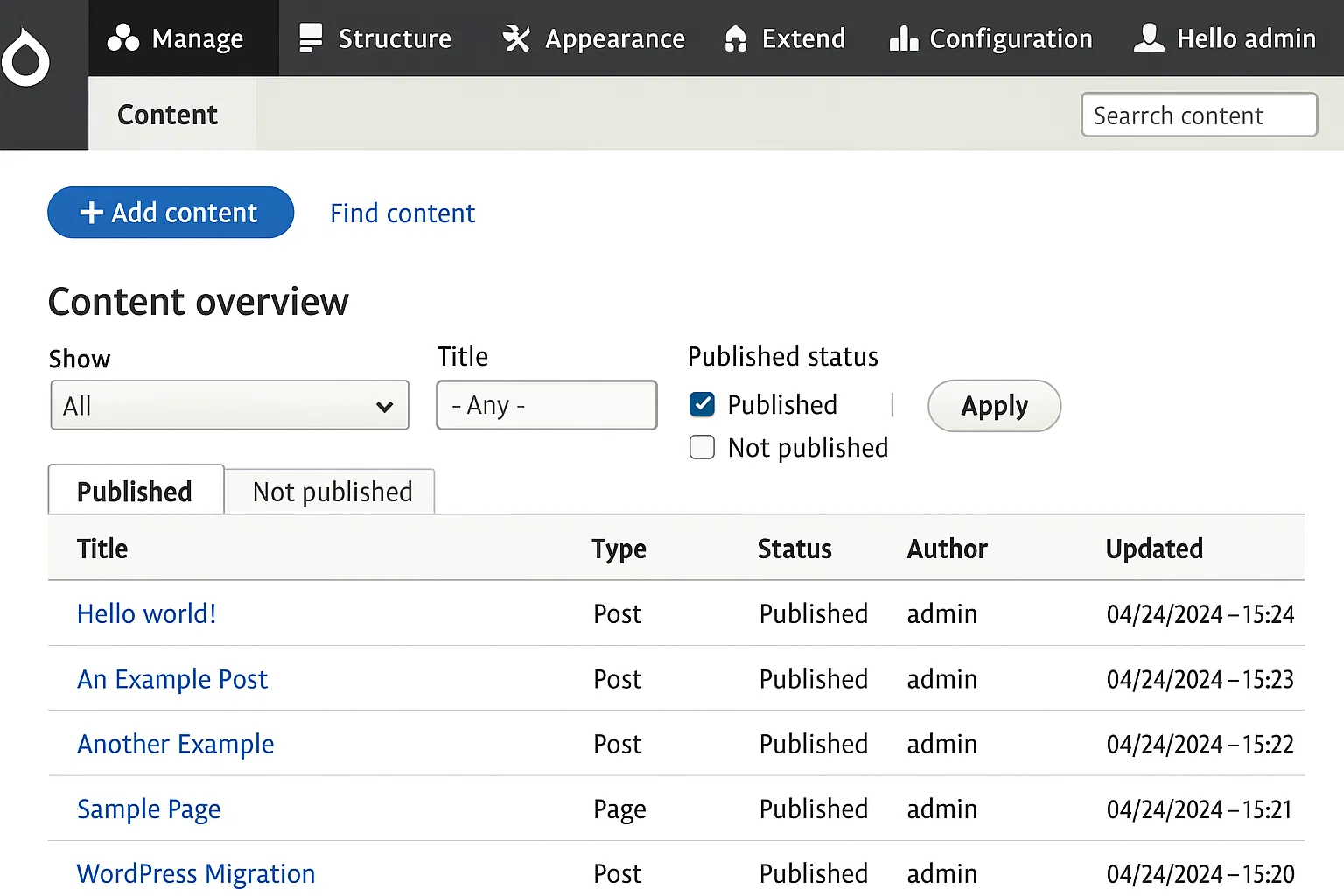
Common Problems & Fixes
Even pros hit a few bumps. Here’s what might show up:
| Problem | Why It Happens | Quick Fix |
|---|---|---|
| Broken images | File paths changed | Use File Migration module & rebuild links |
| Missing URLs | Permalink structure differs | Use Drupal Pathauto module |
| Lost SEO titles | Plugins not carried over | Install Metatag module & reimport |
| 404 errors | Old URLs changed | Redirect old slugs via Redirect module |
If you’re stuck mid-migration, check Drupal’s log reports (Reports → Recent Log Messages). They’re your best detective tool.

Alex WebPro, your guide to web mastery. Expert tips on WordPress, SEO, monetization, and the best in design trends and themes.