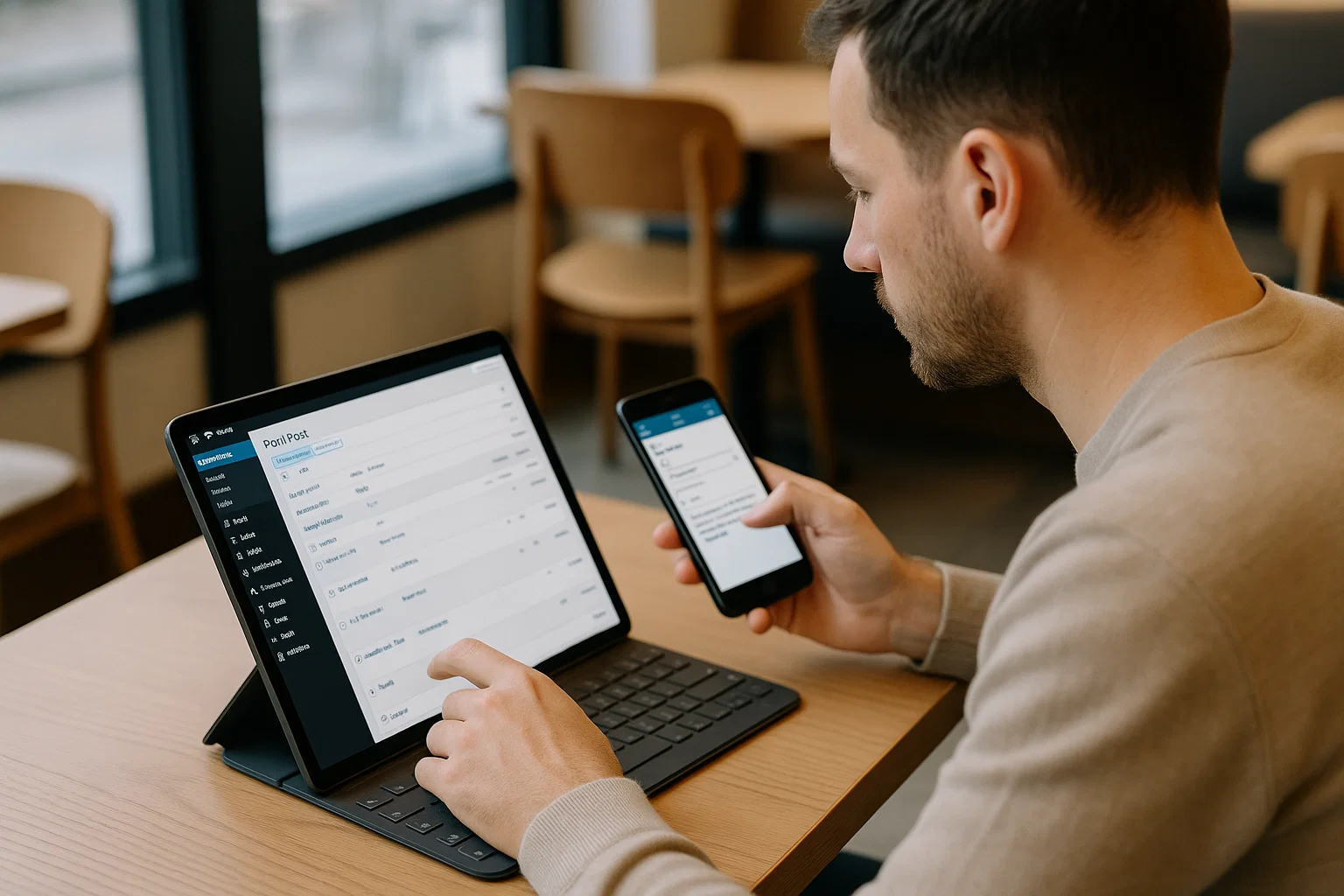
So if you’ve ever wondered: “Can I edit my WordPress site on my phone?” or “Is it even safe to manage a site from a tablet?”, grab your coffee (or chai if that’s your thing) and let’s break it down.
Why Managing WordPress on Mobile or Tablet Matters
Think about how often inspiration strikes. It’s rarely when you’re sitting neatly at your desk. More often, it’s on the bus, at the park, or right before bed. That’s where mobile WordPress management saves the day.
No laptop? No problem.
Traveling? Your tablet’s got your back.
Short on time? Quick edits can be done in seconds.
In fact, 70% of internet traffic now comes from mobile devices (Statista). If your audience is mobile, why shouldn’t you be managing your site from one too?
Do WordPress Websites Work on Mobile Devices?
The short answer: absolutely. WordPress isn’t picky, it runs smoothly on smartphones. The official WordPress mobile app (available on iOS and Android) makes it ridiculously easy to:
Create and edit posts.
Upload images or videos.
Check traffic stats.
Approve comments without diving into a desktop.
And if you’re more of a browser person, the WordPress dashboard is mobile responsive, meaning it adjusts itself to fit your screen. That said, the app usually feels more natural and less fiddly.
Yes, WordPress Works on Tablets Too
Tablets are basically the middle child between phones and laptops. And guess what? They’re fantastic for WordPress.
Bigger screen = easier editing.
More comfortable typing.
Perfect balance between portability and power.
Many bloggers use an iPad or Samsung Tab as their go-to “mini office.” Combine it with a Bluetooth keyboard, and you’ve pretty much got a laptop replacement.
How to Manage Your WP Website from a Phone (Step-by-Step)
Okay, let’s get practical. Here’s how you can turn your phone into a WordPress command center:
1. Install the WordPress App
Head over to the App Store (iOS) or Google Play Store (Android). Search for “WordPress” (by Automattic) and install it.
2. Log in Securely
Use your WordPress.com account or self-hosted site login.
Enable two-factor authentication for extra safety.
Bookmark your login page if using a browser.
3. Add and Edit Posts
Tap the + button, write your draft, and publish instantly. Need to edit a typo? You can do it in under 30 seconds.
4. Upload Images and Media
Click “Add Media” and select from your phone’s gallery.
Crop and adjust before uploading for a cleaner look.
Bonus: Use Canva or Snapseed on your phone for quick edits.
5. Approve and Reply to Comments
No need to let spam pile up. Approve, delete, or reply to comments while waiting in line for your latte.
Can You Edit Your Entire Site from Mobile? (Limitations Explained)
Here’s the truth: not everything works perfectly on mobile.
Editing complex page layouts (like Elementor or Divi) can feel cramped.
Bulk updates to plugins/themes are better on desktop.
Designing from scratch is possible, but frustrating.
So while mobiles and tablets are brilliant for day-to-day management, save the heavy design work for your computer.
Tips for Smoother Mobile Website Management
Want to avoid hair-pulling moments? Try these:
Use a responsive theme. It not only looks good for visitors but also makes backend editing cleaner.
Optimise plugins. Too many can slow down your site and your app.
Voice typing. Dictate your blog ideas while walking. Google Docs syncs beautifully with WordPress.
Cloud storage. Keep media files on Google Drive or Dropbox for quick uploads.
Best Tools and Apps to Help Manage WordPress on Mobile/Tablets
Managing WordPress isn’t just about the WP app. Here are some power-ups for your pocket office:
| Tool/App | Why It’s Useful |
|---|---|
| WordPress App | Full site management in one place, posts, pages, comments, and stats. |
| Jetpack App | Security, backups, and performance monitoring. |
| Google Analytics | Check traffic on the go, spot trends, and see what’s working. |
| Canva | Quick graphics for posts, banners, and social shares. |
| Notion/Google Docs | Draft posts offline, then paste directly into WordPress. |
Creative Ways Bloggers Can Stay Productive on the Go
Let’s be real, working on mobile isn’t always glamorous. But it can be fun if you play it smart:
Brainstorm blog titles while commuting.
Record quick voice notes and turn them into posts later.
Use Focus apps (like Forest or Pomodoro timers) to keep yourself on track.
Batch your tasks: e.g., reply to all comments in one go.
Common Issues & How to Fix Them
Managing on mobile isn’t without hiccups. Here’s how to handle them:
Slow dashboard: Switch to the app instead of the browser.
Plugin crashes: Deactivate problematic plugins via mobile, then fix on desktop later.
Formatting errors: Always preview before hitting publish.
Storage full: Offload media to cloud storage or use a compression plugin.
Why Mobile WP Management is a Game Changer
Managing WordPress using your mobile or tablet isn’t just convenient, it’s empowering. It means you can blog from anywhere: airports, coffee shops, or even your bed at 2 AM.
Sure, desktops still rule for deep design and bulk updates. But for everyday blogging tasks, publishing, editing, commenting, tracking stats, your mobile or tablet is more than enough.
So the next time someone asks, “Can I really manage my WordPress site on my phone?” you can smile and say: “Yes, and it’s way easier than you think.”

Mia Creatives explores the intersection of technology and creativity. Dive into WordPress, SEO, and innovative ways to thrive online.