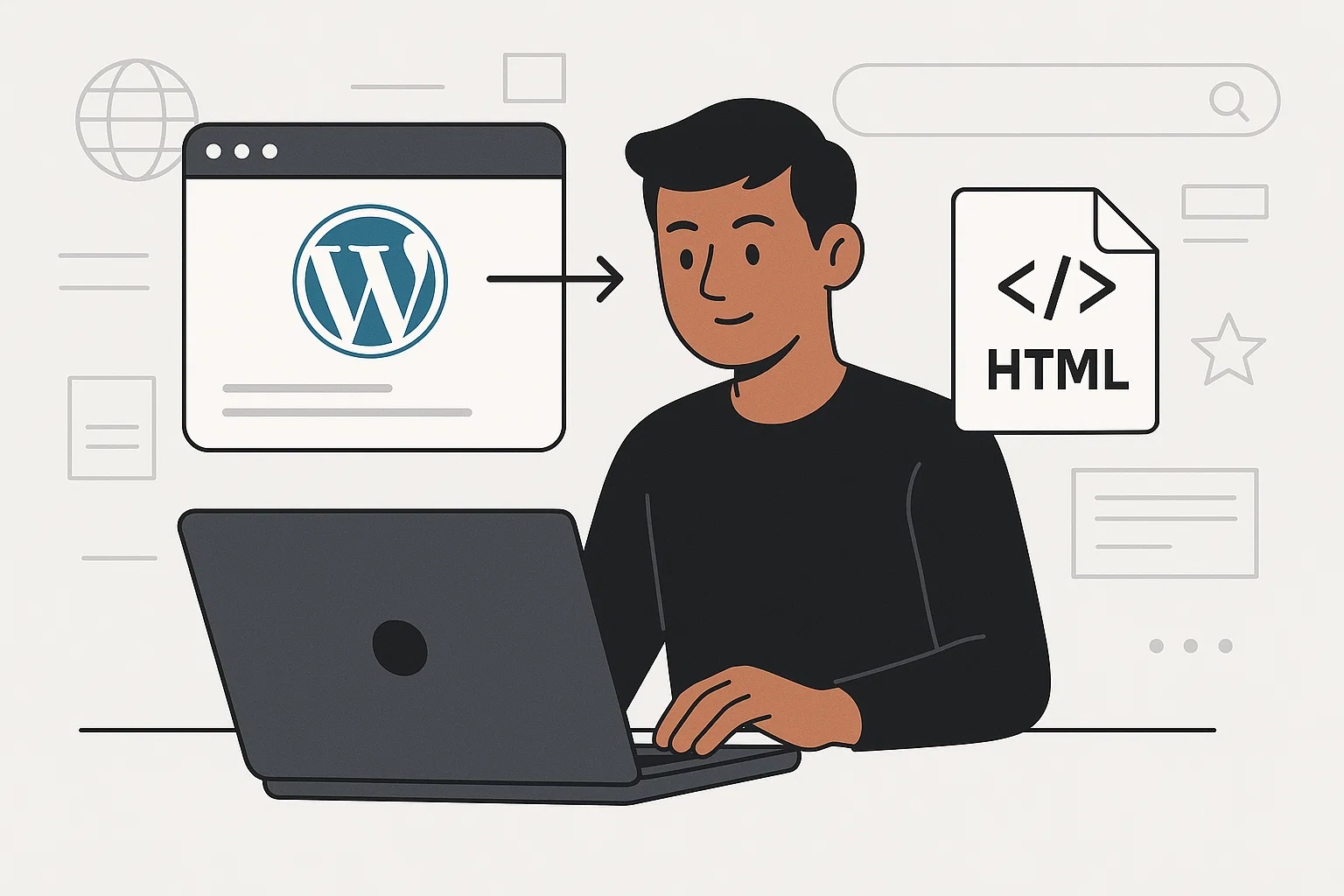 When you first set up your website on WordPress, it feels like you’ve got everything under control: themes, plugins, widgets—all at your fingertips. But after a while, maybe you just want things simpler, faster, and safer. That’s where WordPress to HTML conversion comes in.
When you first set up your website on WordPress, it feels like you’ve got everything under control: themes, plugins, widgets—all at your fingertips. But after a while, maybe you just want things simpler, faster, and safer. That’s where WordPress to HTML conversion comes in.
Instead of relying on databases and plugins running in the background, you can turn your website into pure HTML files. Think of it like moving from a bustling city full of traffic lights (WordPress) to a quiet countryside road (HTML). Less maintenance, fewer headaches, and lightning-fast load times.
But the big question is: how do you actually do it without breaking your site? That’s exactly what we’ll figure out together.
What Is WordPress to HTML Conversion?
Let’s keep this easy. WordPress is what we call a dynamic website system. Every time someone clicks on a page, WordPress fetches data from a database, mixes it with theme files, adds plugin magic, and then shows the page.
HTML, on the other hand, is static. The page is pre-built and ready to go, no database calls, no extra layers. When a visitor lands on your site, the server simply hands over the file.
Pros of HTML:
Speed: No heavy PHP or database calls.
Security: Fewer moving parts means fewer hacking attempts.
Low maintenance: No need to update plugins every other week.
Cons of HTML:
No dashboard editing: You lose the WordPress editor.
Harder to update: Adding new posts means editing raw code.
Dynamic features don’t work: Comments, forms, or ecommerce may need extra setup.
So basically: HTML is rock solid but less flexible. WordPress is flexible but needs constant babysitting.
When Does It Make Sense to Convert?
Not every site should go static. If you run a blog that posts daily or an online store, stick with WordPress. But if your website is more like a digital business card, a portfolio, or a small company site, HTML could save you time and stress.
Here’s when conversion is a smart idea:
Your site rarely changes (just a few pages).
You’re tired of plugin updates breaking things.
You want fast load times to impress clients.
You don’t need advanced features like user accounts or shopping carts.
It’s all about trade-offs. For some, the peace of mind is worth it.
Methods of WordPress to HTML Conversion
Now the juicy part. There’s more than one way to do this, and each has pros and cons.
1. Manual Copy-Paste
Open your WordPress page in a browser.
Right-click → View Page Source.
Copy the HTML code and paste into a text editor.
Save it as
index.html.
Simple? Yes. Clean? Not really. You’ll miss CSS, JS, and images unless you link them properly.
2. Plugins and Tools
Some plugins let you export your site into a full HTML package. Popular ones include:
Simply Static – exports your whole site into static files.
WP2Static – good for large projects and automation.
These handle images, CSS, and JavaScript better than manual methods.
3. Download as HTML File
Some website downloaders or software (like HTTrack) can crawl your site and save it as HTML. Works fine for small projects, but not the most reliable if your site is huge.
Step-by-Step Guide: How to Convert a WordPress Page to HTML
Let’s walk through this like we’re sitting together at your desk.
Step 1: Backup First
Before doing anything, back up your WordPress site. Trust me, you don’t want regrets later.
Step 2: Install a Plugin
Let’s say we use Simply Static.
Install it from your WordPress dashboard.
Go to the plugin settings.
Choose “Generate Static Files.”
Step 3: Export Your Site
The plugin will crawl through your site and create a package of HTML files.
Step 4: Download and Test
Save the package to your computer. Open index.html in your browser. Check if the site looks okay.
Step 5: Fix Broken Elements
Forms, comment sections, or logins won’t work out of the box. You may need third-party services (like Formspree for contact forms).
Common Questions Answered
How to convert a WordPress page to HTML?
Either copy-paste manually or use a plugin like Simply Static.
Can I get HTML code from WordPress?
Yes. Open the page, right-click, and view source. That’s your raw HTML.
How to convert a website to HTML file?
Use an export plugin or site downloader. Save the files and host them like a regular static site.
How do I switch to HTML in WordPress?
Inside the editor, click on the “Code Editor” option. It shows raw HTML of your post/page.
Best Tools & Plugins for Conversion
Here are some reliable options to make your life easier:
| Tool/Plugin | Best For | Pros | Cons |
|---|---|---|---|
| Simply Static | Small-medium sites | Easy, exports full package | Forms break without setup |
| WP2Static | Advanced users | Automates large sites | Setup takes time |
| HTTrack | Offline copy | Works without WP login | Can be messy for CSS/JS |
Potential Issues and Fixes
Even if you do everything right, issues can pop up.
Broken links: Double-check your internal links. Relative paths can cause chaos.
CSS not loading: Make sure you copy your theme’s CSS files.
Forms not working: Use third-party form handlers.
Dynamic content gone: Anything that needed PHP (like search) won’t work anymore.
Fixing these might feel technical, but once it’s sorted, you’ll barely touch the site again.
WordPress vs HTML – Which Is Right for You?
So here’s the decision breakdown:
Choose HTML if: your site is small, you don’t need updates often, and speed/security are top priorities.
Stick with WordPress if: you blog regularly, need advanced features, or want easy editing without touching code.
Think of WordPress as a high-tech kitchen with every gadget, and HTML as a basic campfire stove. Both cook food, but one’s simpler and more reliable.
Conclusion & Final Tips
Switching from WordPress to HTML isn’t about “better or worse.” It’s about what fits your needs right now. If you’re running a portfolio, business landing page, or small static site, conversion could save you time and server costs.
But if your site’s alive with updates, comments, and plugins, don’t ditch WordPress yet.
Want a pro tip? Test it on a copy of your site first. And once you have your HTML, you can even use a Paraphrasing Tool
Bottom line: pick the road that makes your online life easier, not harder.

Alex WebPro, your guide to web mastery. Expert tips on WordPress, SEO, monetization, and the best in design trends and themes.